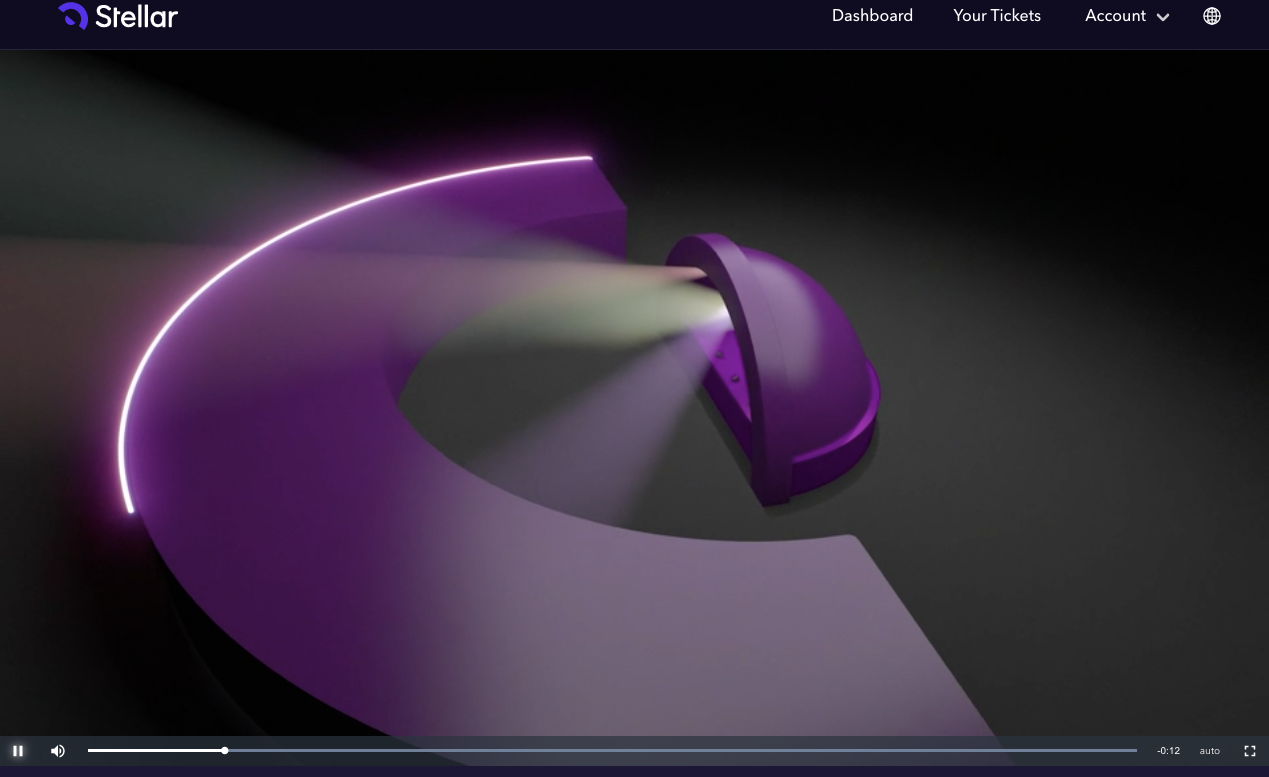Stellar's Customer Experience
What your customers see and experience from checkout to ticketing to showtime
CHECKOUT PROCESS
From your event's page on Stellar, a customer would click the plus sign to add a ticket to their order and then click the Checkout button. If any merchandise is available or donations are being solicited, those options would be shown to the customer on the following pages. (Please note that merchandise is also available from your event organizer homepage on Stellar, allowing customers to purchase an item without having to buy a ticket.)
If a customer is using an offer code to reveal a special priced-ticket or redeem an already purchased code for their ticket, they would click Add an Offer Code, enter the code and click Apply Code. Please see our articles on using Offer Codes or Redemption Codes for more details.

After the merchandise and donation pages, the customer would see a page that includes any checkout questions you required when you set up the ticket inventory (name, address or phone number). After the customer submits that information, they will see the final checkout page.
There they will enter an email address, credit card information and finalize the purchase by clicking Pay Now. If a customer does not complete purchase, tickets, merchandise and donations will remain in their cart for 30 minutes before resetting.

EMAIL CONFIRMATION AFTER PURCHASE
Within a few minutes, your customer will receive an email receipt from your Stripe account and purchase confirmation email from support@stellartickets.com with a subject line that corresponds to their purchase.
48 hours prior to the event customers will receive a link to test the livestream, where applicable. Please note that not all of our apps have the ability to run a test stream.
Two reminder emails are sent, first at 24 hours before the event start time and then again one hour before the event.
Customers who purchased access to a video on demand will receive an email when that video is ready to view, whether that is immediately after purchase or when the VOD is available at a later date.
For a examples of all of the emails Stellar sends, please view this article.
WHAT TICKETS LOOK LIKE BEFORE A SHOW
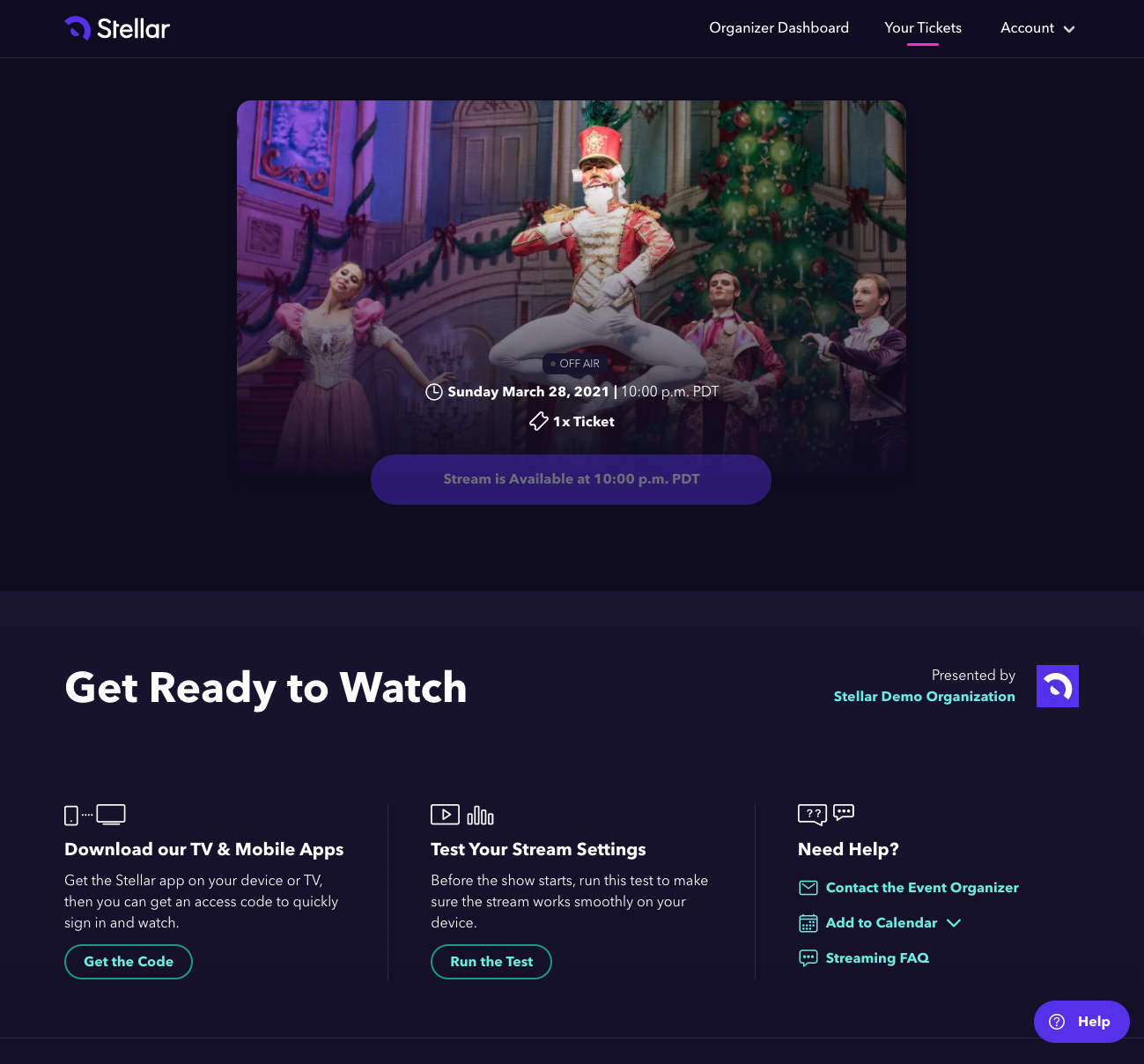
The Help button in the bottom right corner is available for customers who have any trouble accessing their streams.
WHAT TICKETS LOOK LIKE AN HOUR BEFORE AND DURING THE SHOW
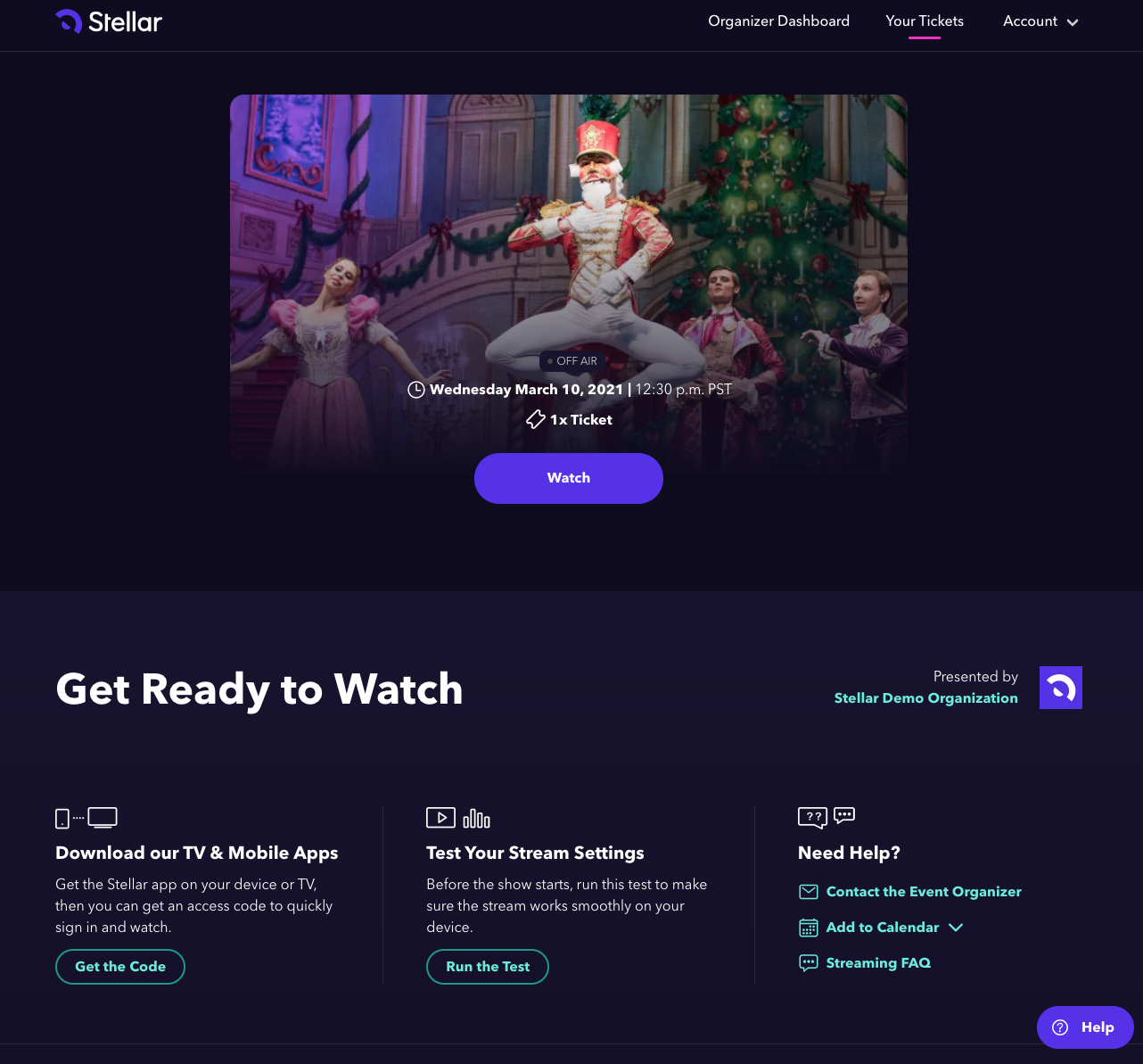
WHAT CUSTOMERS WILL SEE AFTER THEY CLICK "WATCH" FOR A LIVESTREAM
For live streams, organizers have the options to disable the chat feature, disable the use of emojis, add widget buttons (that will be displayed below the event title/present by information), and add a pre roll for the 1 hour before the show time that the Stellar lobby doors are open. For organizers that do not provide pre roll, customers will see the information below with the Landscape Cover image as the still.
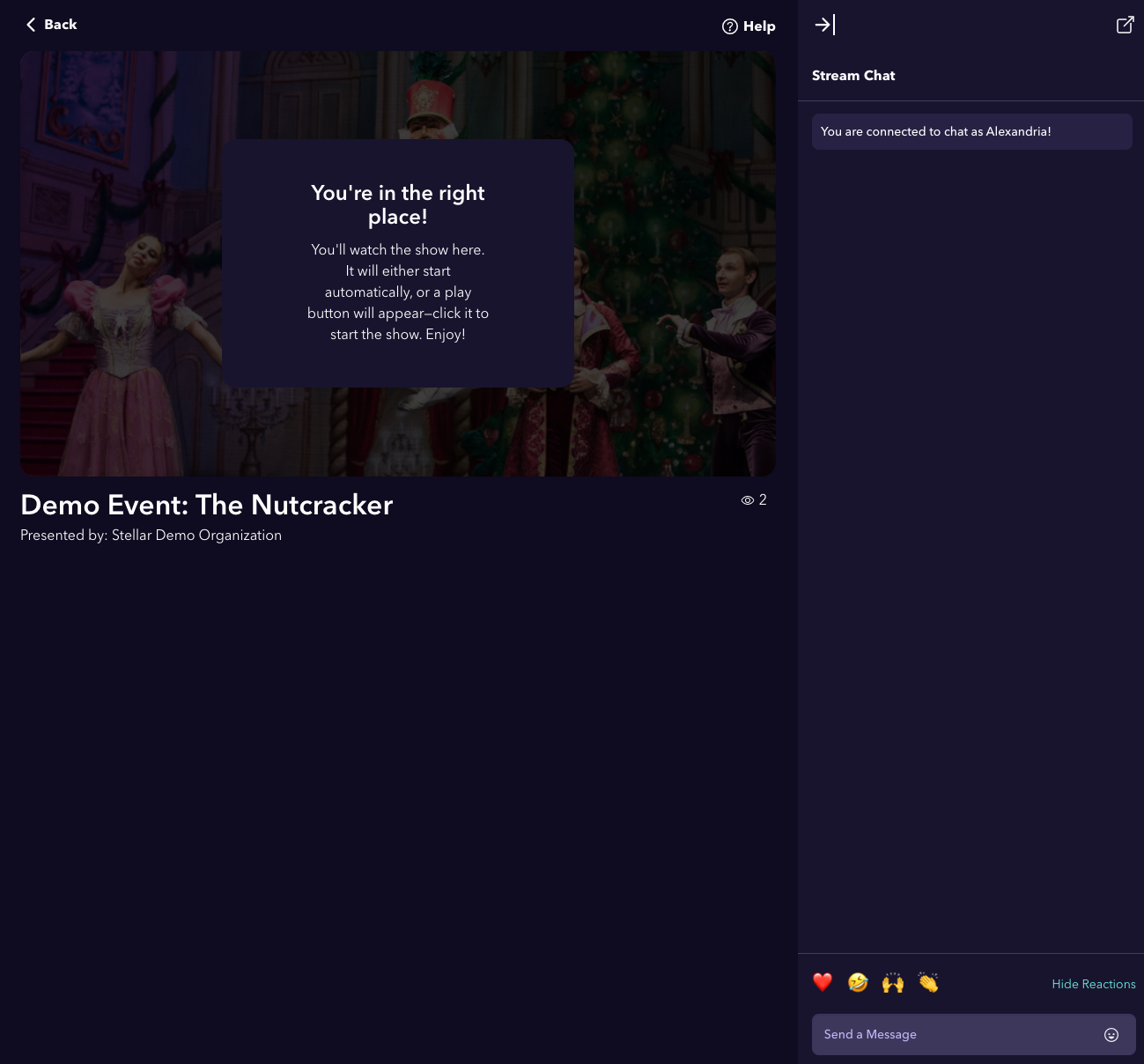
WHAT CUSTOMERS WILL SEE AFTER THEY CLICK "WATCH" OR PLAY FOR A VOD
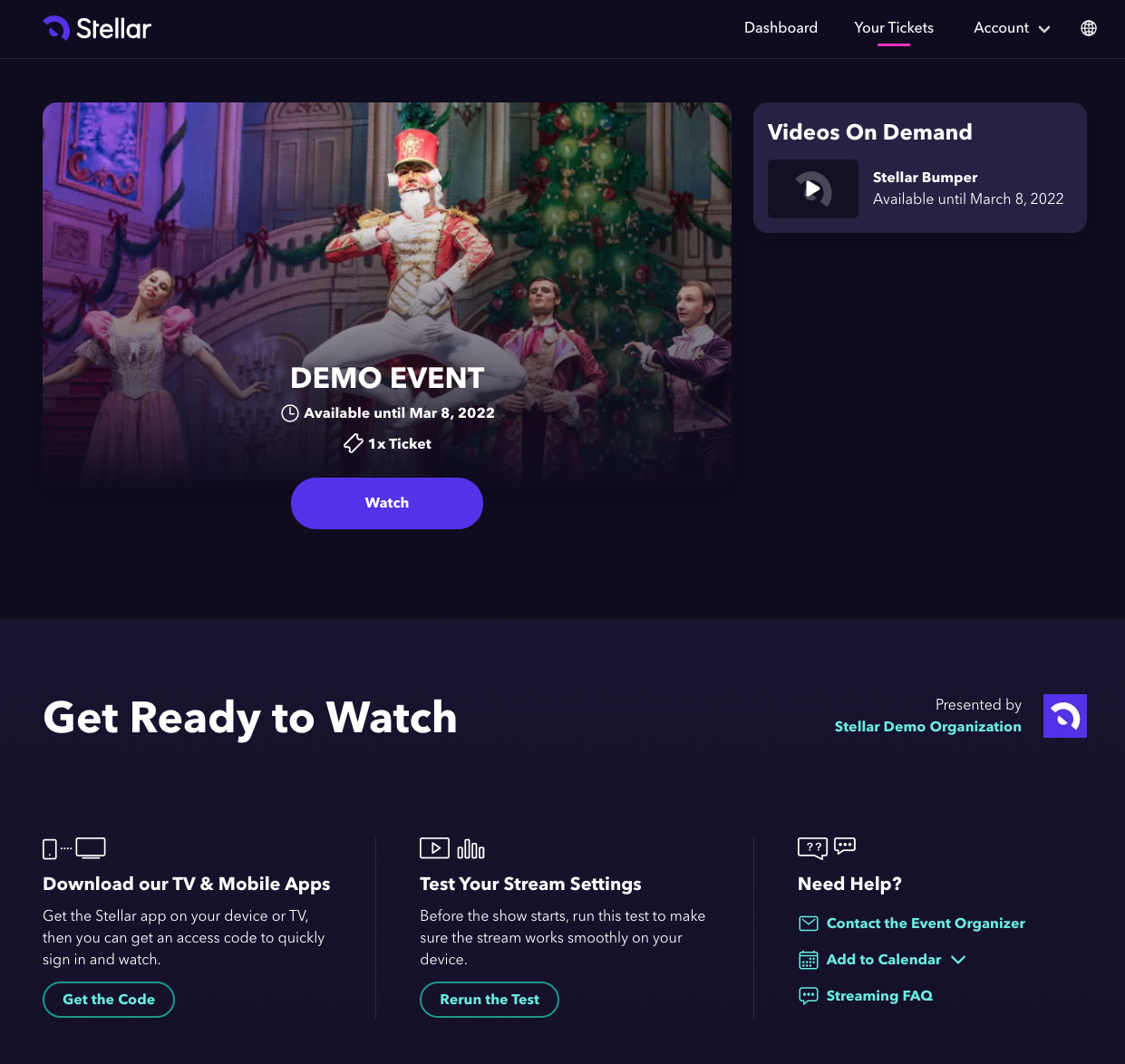
Once customers click either "Watch" or the play button under Videos On Demand, they will be brought to the a screen where the VOD will begin to play.