How to Help Your Customers Troubleshoot Tech Issues
Guidance on how to deliver the best livestream experience
Stellar provides technical customer service for all livestream and video on demand customers. Questions can be sent directly to support@stellartickets.com or by clicking on the Help button in the lower right-hand corner of the site. You can refer your purchasers to our customer service team for assistance, but may also find it helpful to familiarize your team with the top technical issues and questions.
HOW TO WATCH STELLAR STREAMS
Stellar Apps
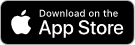
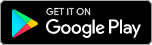


How to Set-Up an AppleTV device
How to Set-Up a Roku TV device
To connect your account to your device you'll need to ACTIVATE it by getting the code and going to http://www.stellartickets.com/activate
Stellar apps do not support mirroring or casting at this time. Attempts to cast a stream from a Stellar app on a mobile device to a TV will most likely result in a negative viewing experience. Google Chromecasting may be successful from a web browser tab.
Many customers want to watch their stream on their TV, but not all Smart TVs have native browsers that are compatible with Stellar streams. In some cases, they may successfully run a test stream, but they may encounter issues or errors when trying to stream the event. We recommend connecting a computer/laptop to the TV using an HDMI cable for the most stable viewing experience if they do not have one of the TV devices we do support, Apple/FireTV/Roku.
HOW TO WATCH A VIDEO ON DEMAND
To access the video please go to www.stellartickets.com and click on YOUR TICKETS. If your event took place on a date in the past scroll down to the PAST EVENTS.
Then click on your event, and then click on the WATCH button. You must make sure you are logged in under the email address under which you purchased your tickets.
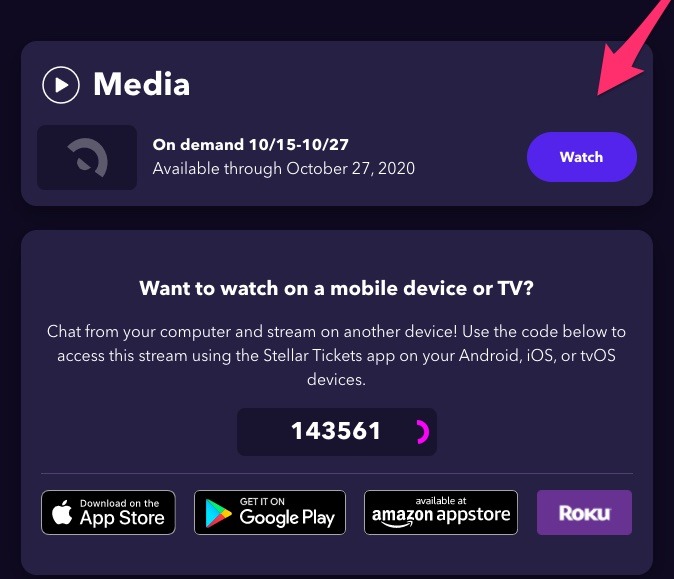
Or on your mobile app click VIEW STREAM
If you do not see the button, it is possible that the organizer has not yet made the content available for on-demand or that the on-demand content has expired. You can contact the organizer by clicking on CONTACT ORGANIZER on this page to get more information on the availability of the content.
If you do not see a ticket, click on ACCOUNT, then LOG OUT and log back in using the correct email address for your purchase.
Information on how to access Stellar Streams and videos on your devices can be found here:
https://stellartickets.zendesk.com/hc/en-us/sections/360009160814-Streaming-an-event
TROUBLESHOOTING TECHNICAL ISSUES
Stellar's Customer Service team (support@stellartickets.com) is available to help troubleshoot all technical issues related to the streaming experience. However, you may find it helpful to know a few of the most common technical problems that purchasers encounter, should they reach out to you directly.
NO TICKETS IN ACCOUNT
If the purchaser indicates that they are not seeing the tickets in their account or that they are getting a 404 error, this means that they have logged into Stellar under a different email address than the one their tickets were issued to. To successfully access their purchase they must be logged in under the correct email address. They should be directed to click on ACCOUNT, then LOG OUT, and then to log back in using the correct email address.
If the date of the livestream has already happened, but they are trying to access video on demand content that is associated with that performance, they may need to scroll to the PAST EVENTS section of their account to find the content.
VIDEO UNSUPPORTED/ABORTED
If you received an error similar to the one shown below, it may be that your browser or device is having problems loading the video.

We recommend that you first try restarting your web browser. If the problem persists we suggest you try a different web browser like Chrome or Firefox and make sure that you're using the most recent version of that browser.
