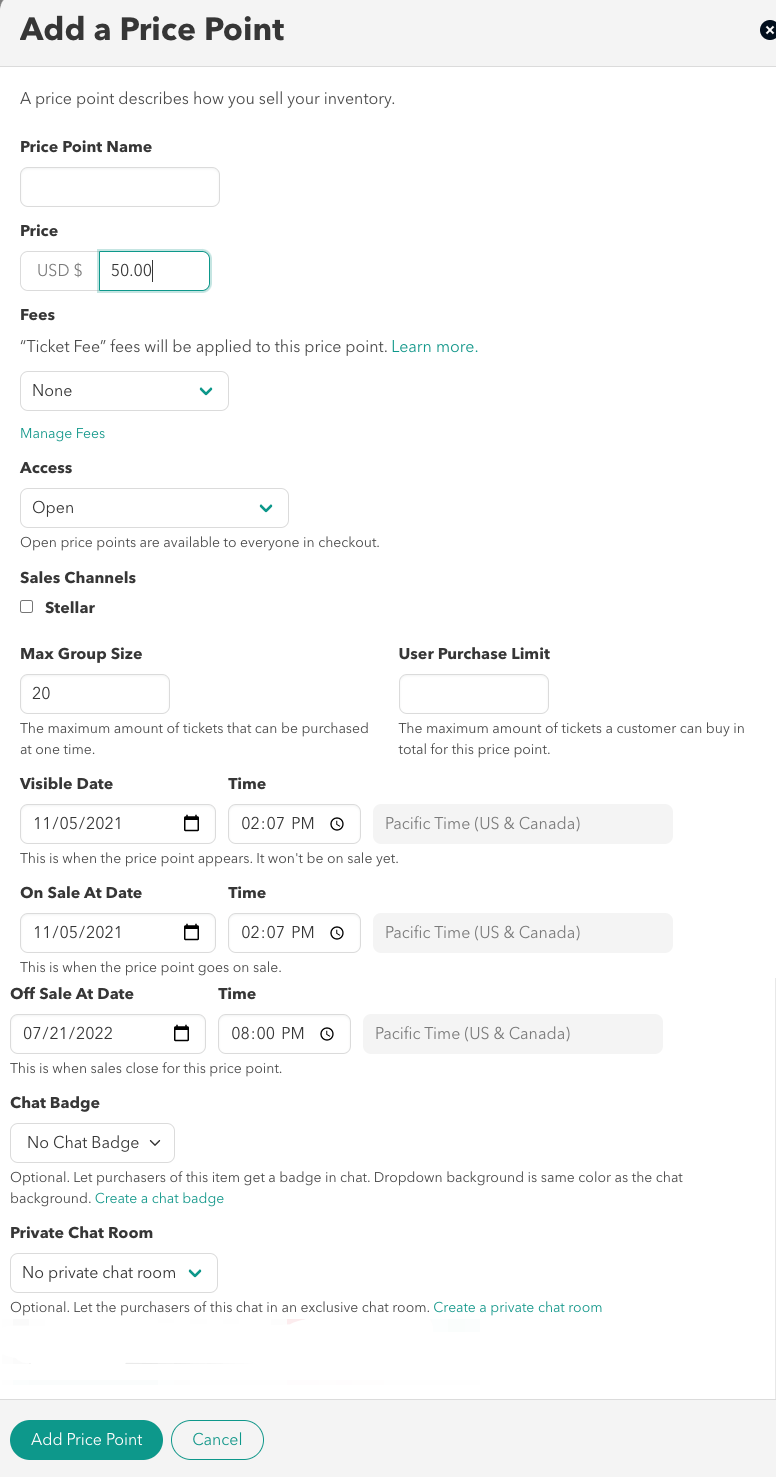How to Add Price Points
How to add price points to your inventory.
Transcript
Once you have created an inventory, you can add price points to it. Select Add a Price Point from the inventory list. Enter a name for the price point. The name should be something that describes what the customer gets for the price (Ex: Livestream, Livestream + Virtual Meet & Greet). Next, enter the price and select Submit to create the price point.
In the Add a Price Point form you'll set
- The name of the price point
- The price of your ticket
- You can set the access to the price point to be open (available to anyone), requires an offer code (only people with code can access the price), or requires a redemption code (purchasers have unique codes allocated to the price point)
- You can set limits for the number of tickets purchased at one time or by a single customer.
- Visibility, On Sale, and Off Sale dates can be set to control when tickets are available at the price point.
- Add special perks like chat badges and access to VIP chatrooms.