Google Ad Conversion Tag - Marketing Pixel
Add Google Conversion Tracking to Ticket Purchases
Transcript
If your marketing plan includes Google Ads, you can optimize and track the performance of your campaigns using Google Ad Conversion tags on Stellar. To do this, you will generate a Conversion ID and Label.
Stellar is unable to assist with setting up your Google Ads Conversion Pixel. Refer to the Google Ads Help if you have questions about setting up your conversion action.
To begin tracking purchases with Google Ad Conversion Tags, you will need to:
STEP 1: Obtain a Google Ad Conversion Label and ID
- Go to Ads.Google.com
- Create a website conversion.
- Go to Set up the tag.
- Select Use Google Tag Manager.
- Locate the conversion ID and label.
STEP 2: Go to your Stellar Dashboard
- Click on Events
- Scroll down to “Marketing”
STEP 3: Click “Add a Marketing Pixel”
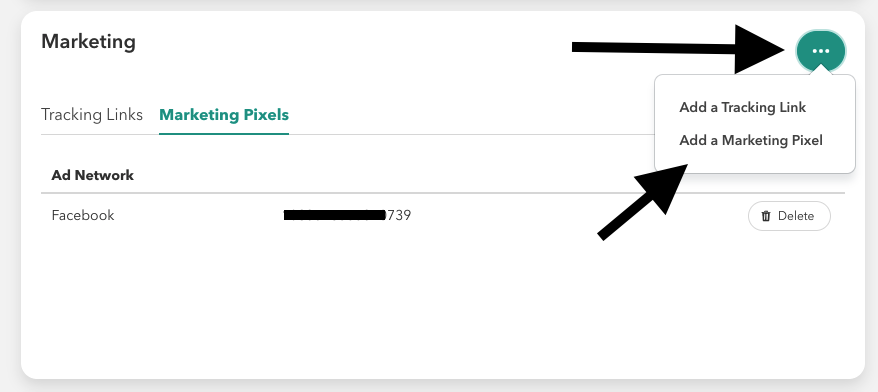
STEP 4: Choose “Google Adwords”
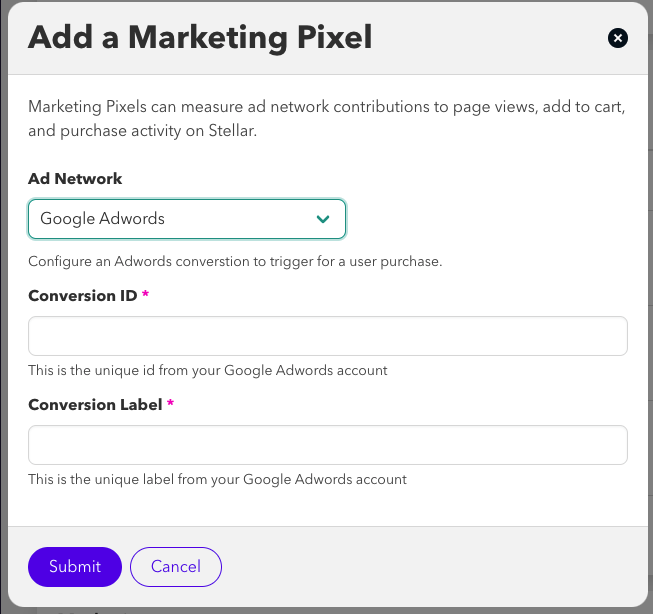
STEP 5: Enter the Conversion ID and Label from your Google Adwords account
STEP 6: Click “Submit” to save your details
STEP 7: Verify your pixel is working
- To confirm your pixel is working, make a “purchase” after clicking one of your live Google Ads.
- Note that “Conversions” may take up to 48 hours to display in your Google Ads account.
