Copying Price Points, Inventories, Performances and Events
Copy and paste is your friend. Save time by duplicating price points, inventories, performances and complete events.
Topics:
Copying and Pasting Price Points
Copying and Pasting Inventories
Copying and Pasting Performances
Copying and Pasting Events
For events with multiple performance dates and inventories, you may copy and paste price points across inventories and performance dates to save time.
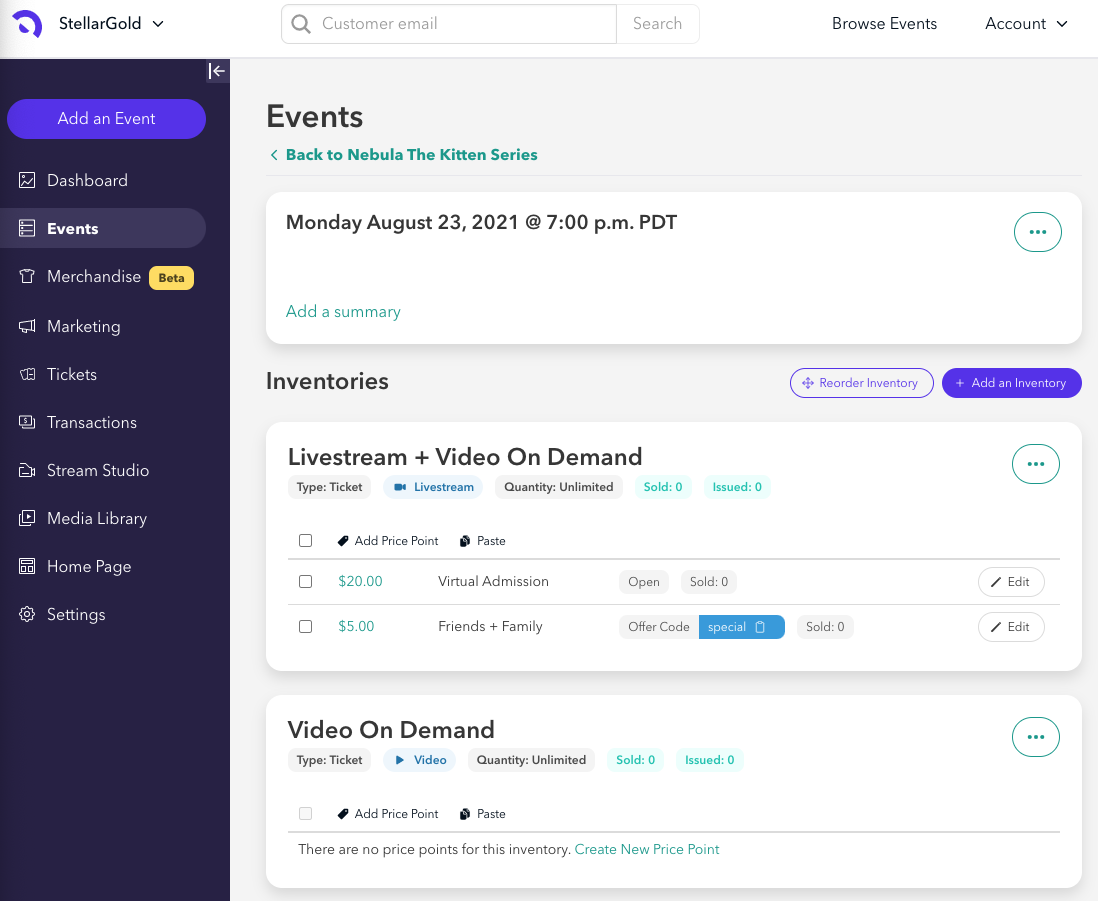
COPYING AND PASTING PRICE POINTS
Once you've added a price point to your inventory under the first performance, check the boxes next the price points you would like to copy and click the Copy button located above that price point.
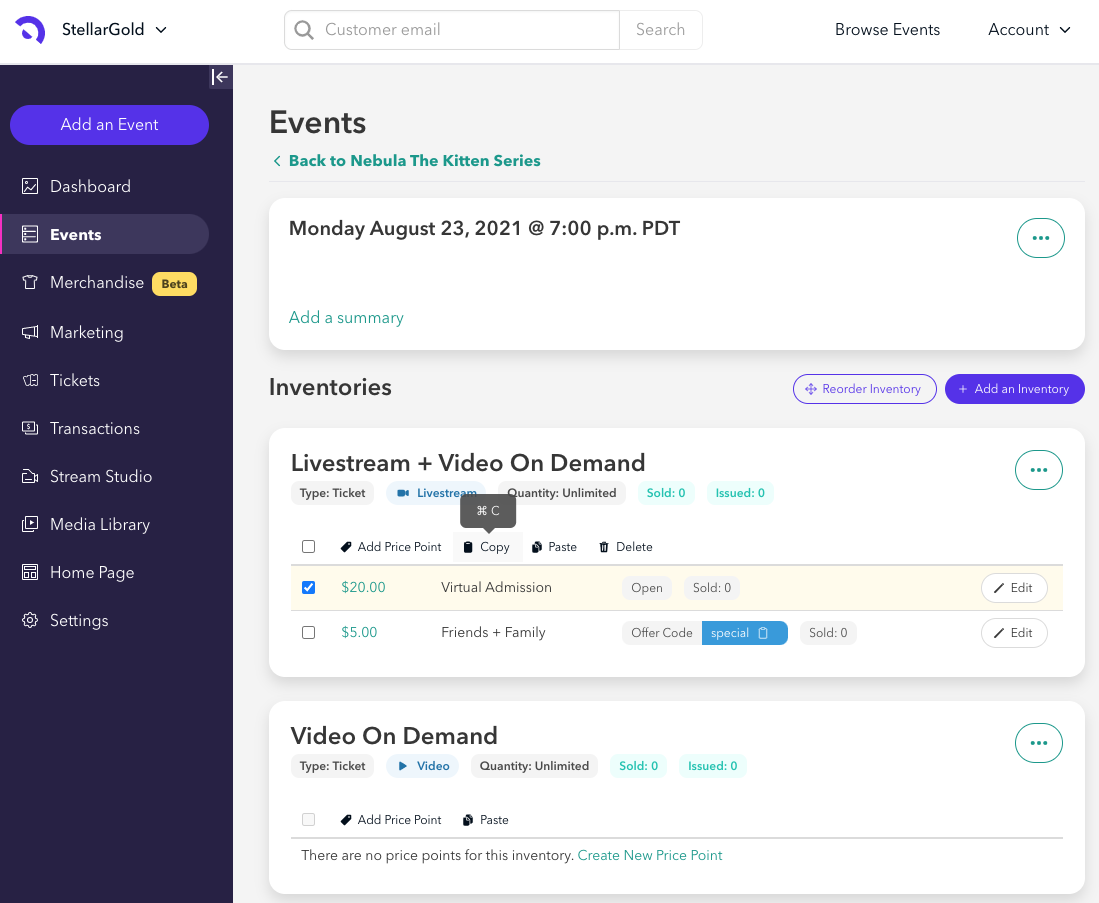
You may then paste your price point(s) under a different inventory within that same performance by clicking Paste under the new inventory.
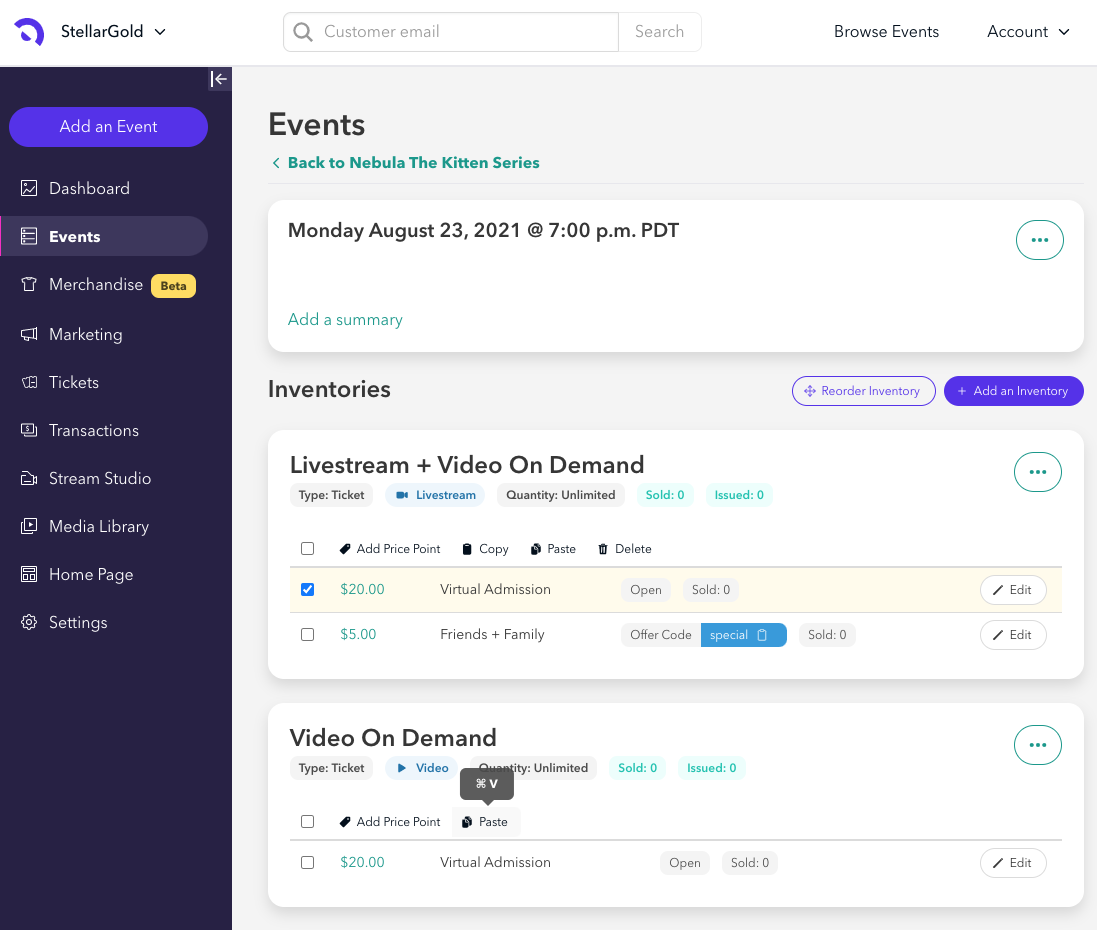
Or, you may paste your price point(s) to an inventory under a different performance. Please note that you will need to create the new inventory before pasting price point(s) from an existing inventory.
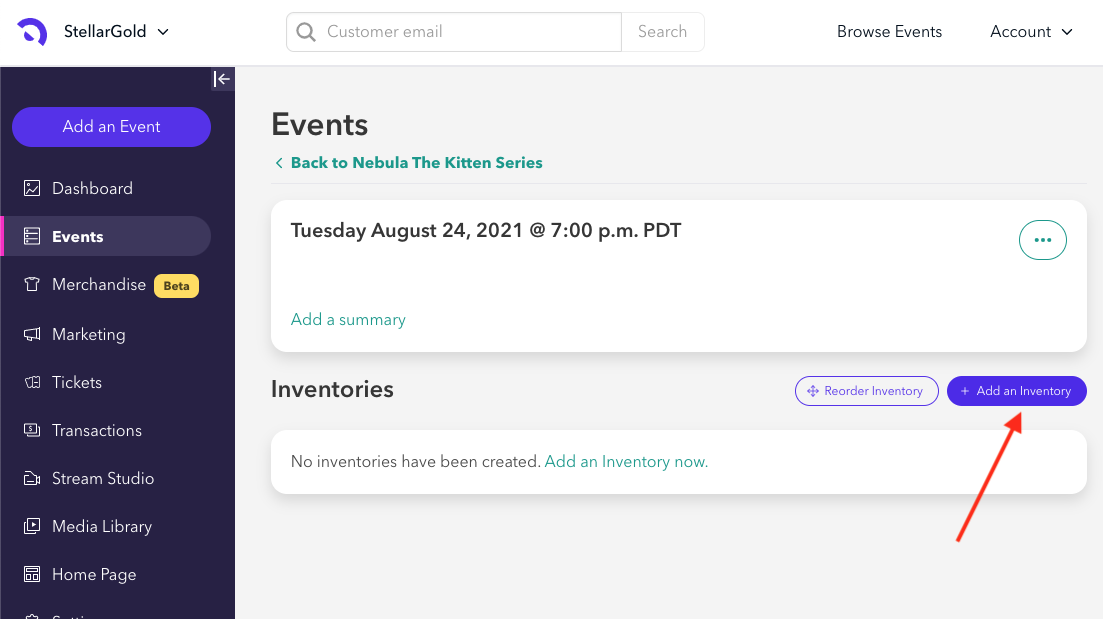
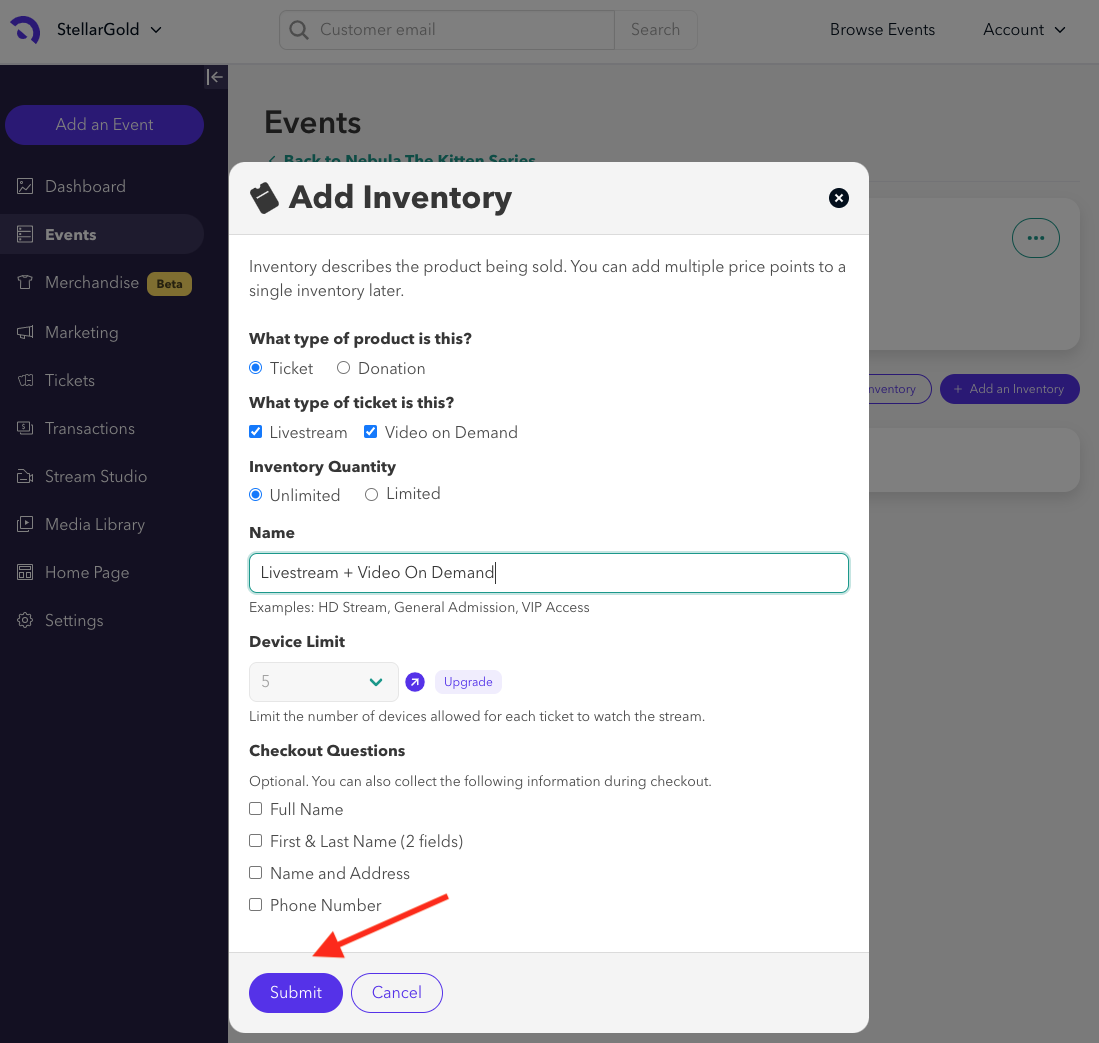
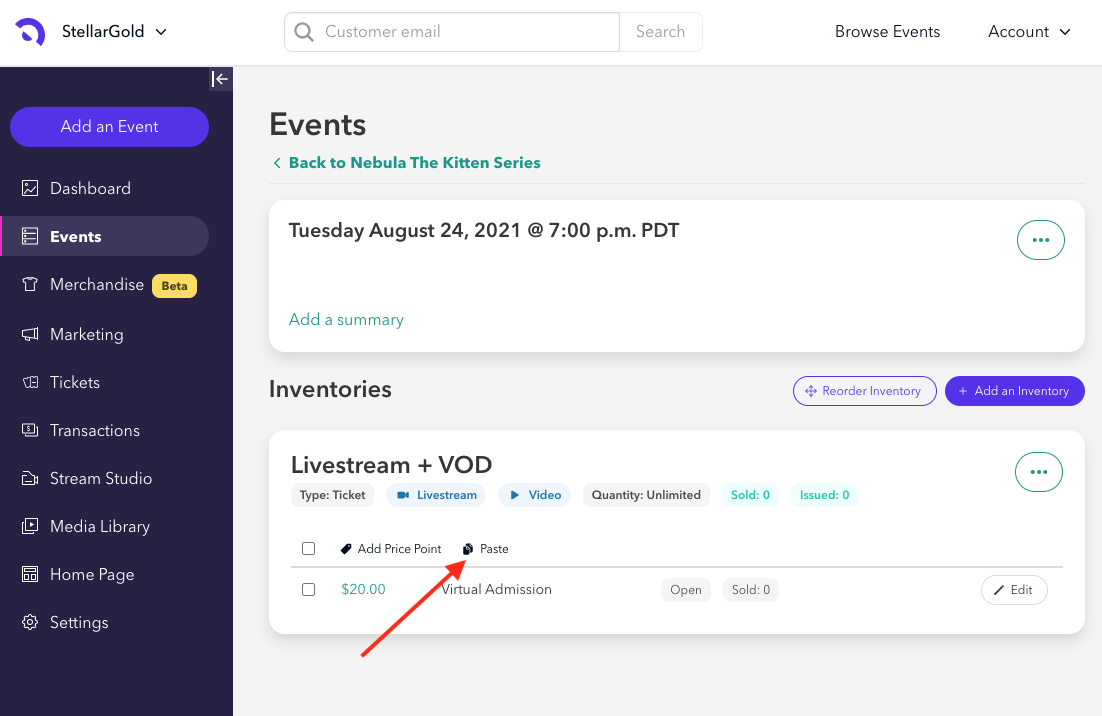
COPYING AND PASTING INVENTORIES
You can copy an entire inventory and then paste it to another performance or event. Simply click on the ellipses (...) in the upper right-hand corner of the inventory and choose Copy Inventory.
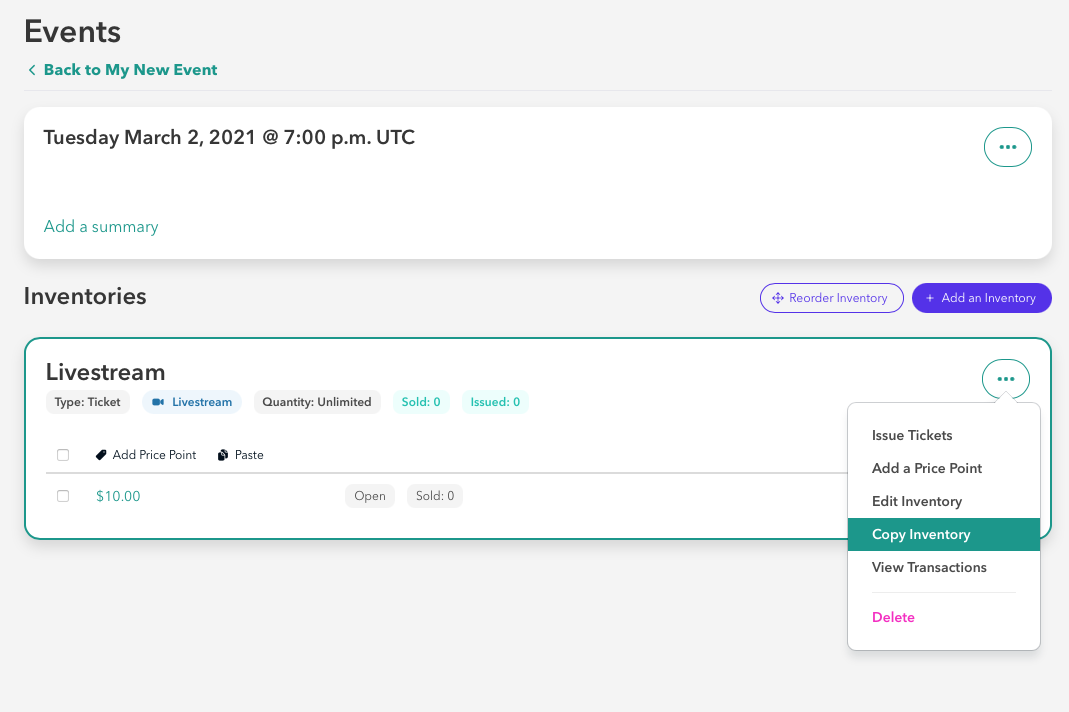
Then, go to the performance or event that you want to paste it into, and in the performance, details click on the ellipses (...) in the upper right-hand corner of the inventory and choose Paste Inventory.
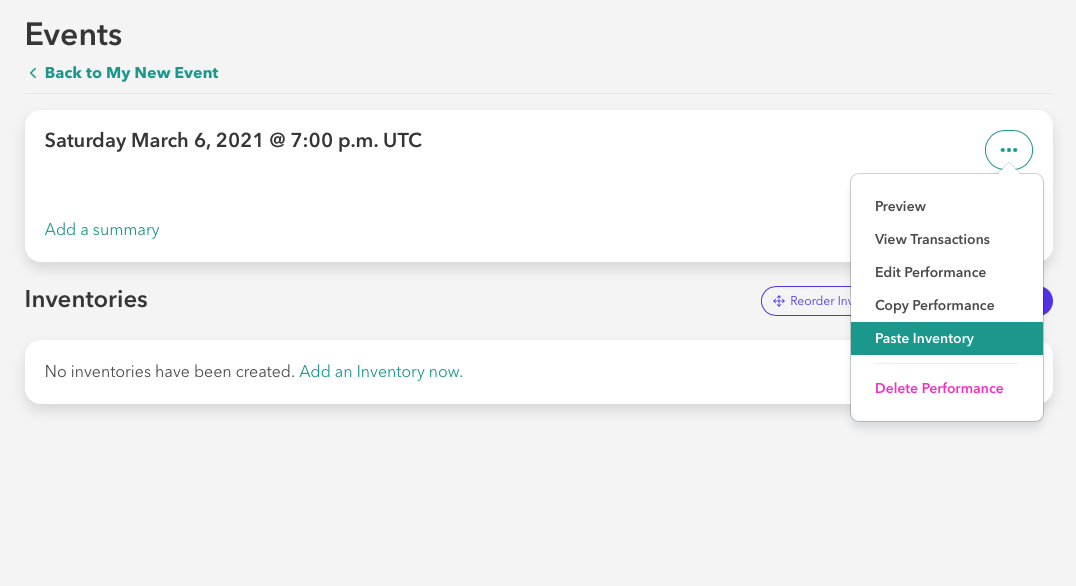
COPYING AND PASTING PERFORMANCES
If you need to copy all of the details from one performance into another performance within the same event or into a different event, click on the ellipses (...) in the upper right-hand corner of the performance and choose Copy Performance.
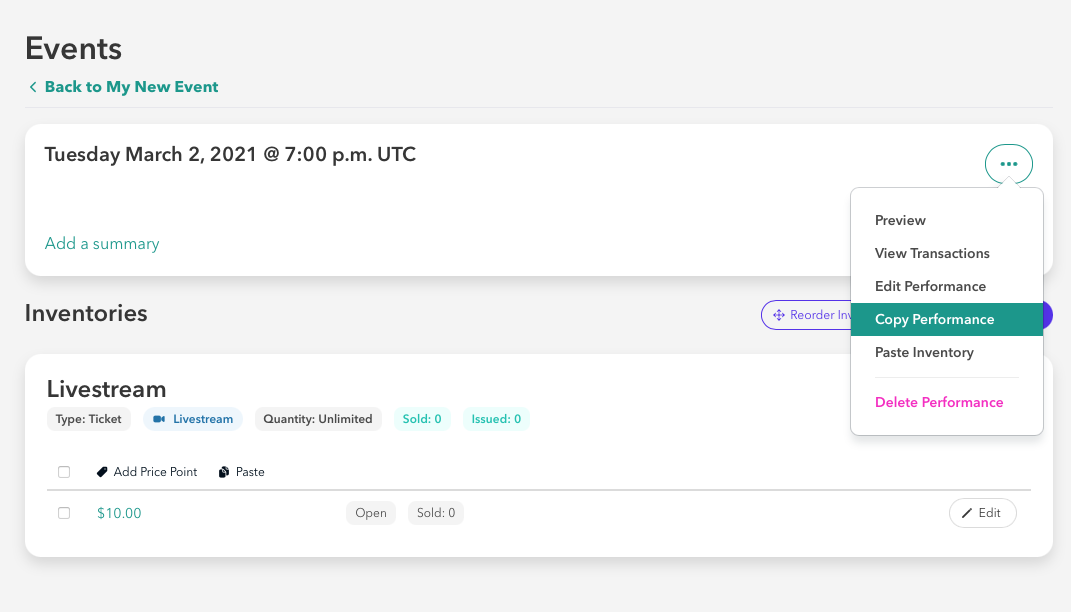
Then go to the event you want to paste the performance into, click on the ellipses (...) select Paste Performance.

A performance menu will appear so that you can edit the specific details of the performance. You will see the checkbox for Deep Clone, which will allow you to automatically copy all the inventories and prices points of a performance if needed.
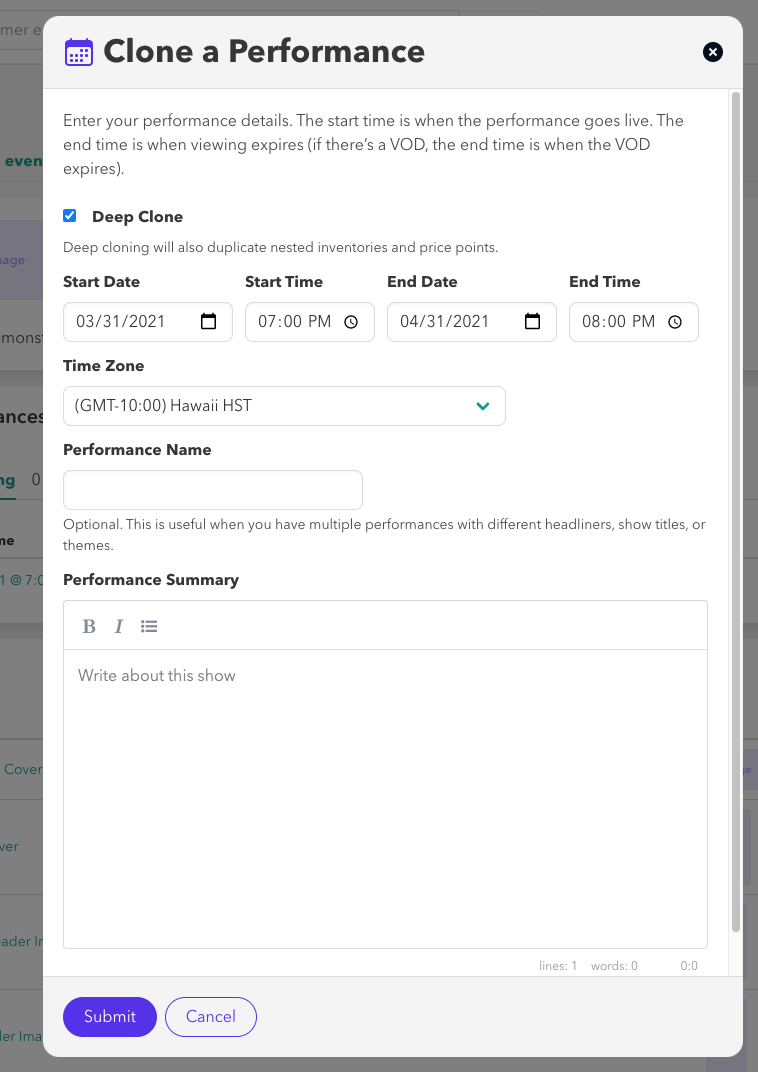
COPYING AND PASTING EVENTS
If you need to duplicate your event you can copy and paste all the data related to your event.
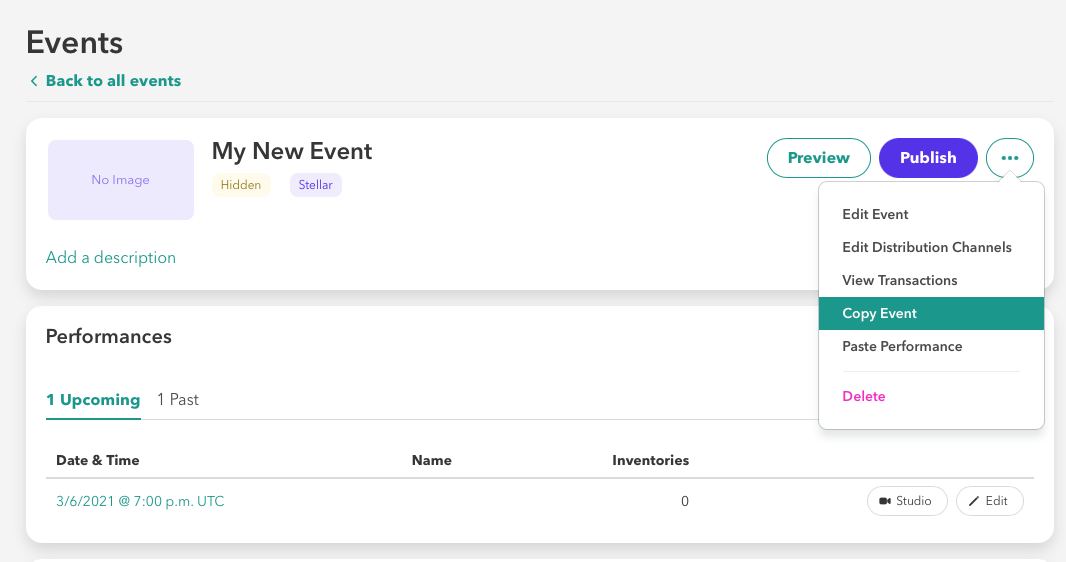
Then click < Back to all events and you'll see Paste Event as one of the options in the top right corner. Click that button to begin the process.
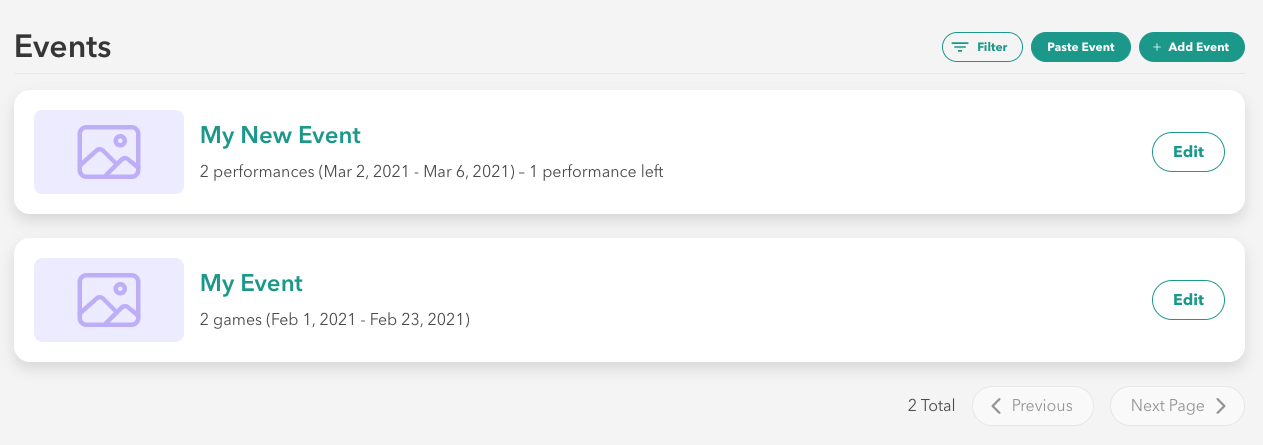
In the next dialogue click SUBMIT to copy the entire event, including all performances, inventories and price points into the new event. If you do not wish to copy all of that data, you can uncheck the box and only the event description and media content will be copied over.

