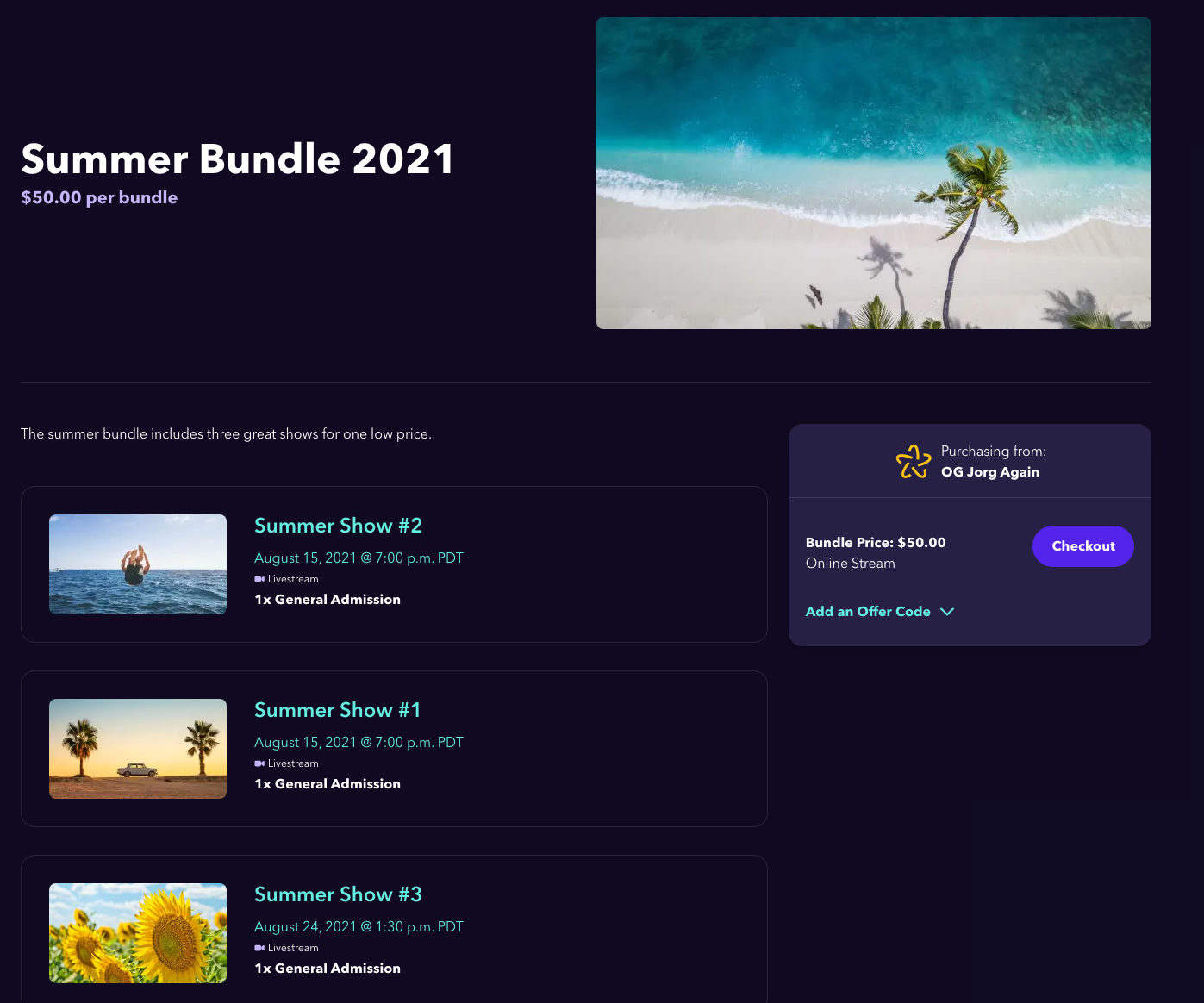Subscriptions & Bundles
Sell ticket packages that include multiple events or performances
Producing several online events and want to package them together for your customers? You can do that with our Subscriptions and Bundles features, which allow you to group multiple events or performances into a single one price point.
Bundle or Subscription?
The two features are similar, in that they both allow you to group packages of livestreams together. With an event Bundle, you are selling a package of occurrences (performance, show, stream, etc.) for a one-time price. When a customer signs up for a Subscription, they are billed a monthly fee for access to the occurrences that are added to the subscription on a regular basis.
The other important distinction is that occurrences can be added to a Subscription package as it goes. Bundles, on the other hand, are a set package of existing occurrences. If an occurrence is added to a Bundle, tickets are not automatically issued to customers (although they can be manually issued). It's recommended that all of your occurrences are already built before adding them to a Bundle.
Using Subscriptions
Subscriptions make it easy to not just sell tickets, but to build a long-term audience with a recurring monthly payment. Subscriptions are great for event organizers who are continuously putting on shows and work great for venues with ongoing performance schedules, producers with multiple clients or creators looking to build their audience. Your subscribers pay a set monthly fee and receive access to events within the subscription, and you add the events to Stellar as they are planned and produced.
To create a subscription, you will need to have one or more performances listed on your account, either from the same event or from multiple events. For example, if you were producing a concert featuring different guest musicians weekly, you could bundle those separate performances into one subscription (and add more as you go). Or if you have a series of shows listed as separate events, you could create a subscription package that pulls a performance from each event into the subscription plan.
To build a subscription package, click Subscriptions in the left sidebar and then Add Subscription. You'll be asked to provide a title for your package and then you can click Submit to save it.
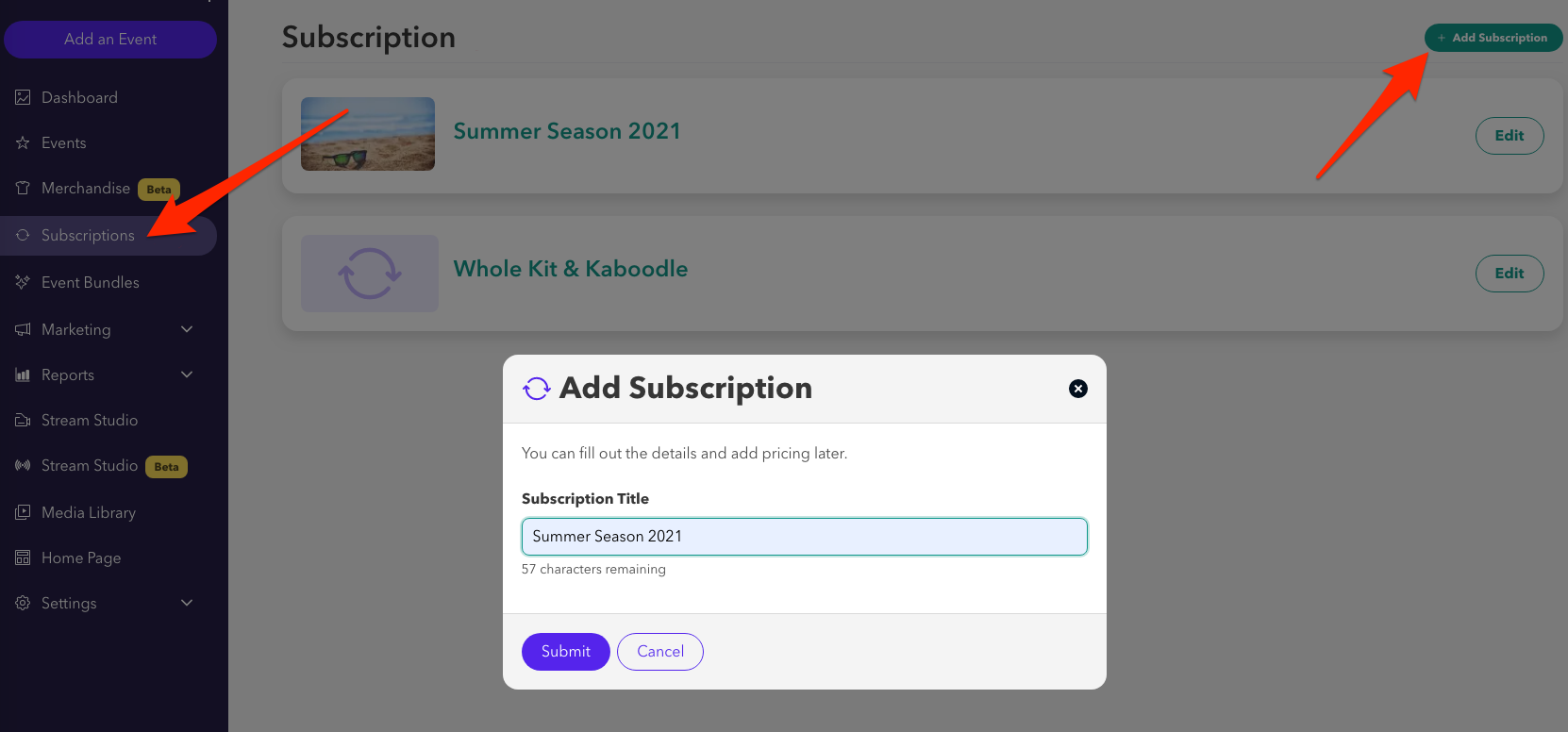
Click Edit to configure the subscription. You'll want to add a photo and a description to the subscription offer to let your customers know what is included in the package. Then you will click Select an Event to add the occurrences that will be included in the Subscription. Select the event, the occurrence and the inventory you want to include, clicking Add each time.
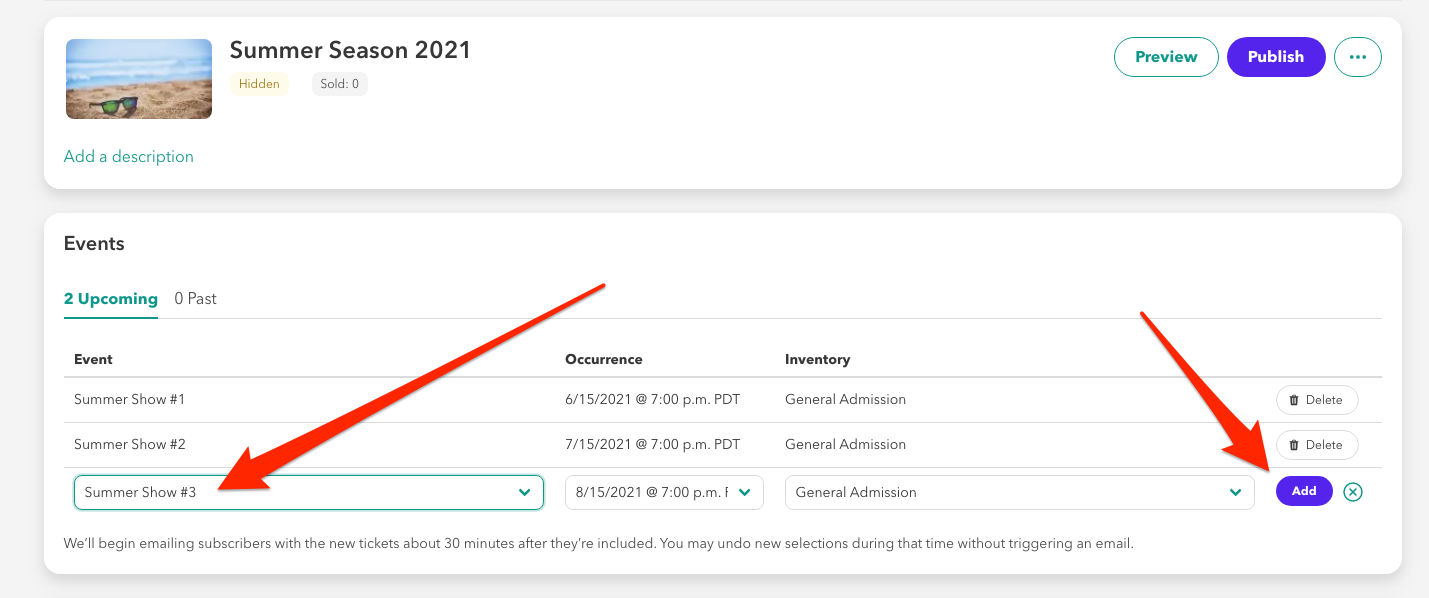
To finish, add a price point(s) for the subscription and click Publish to make it available to your customers. Just like individual occurrence price points, you can use Offer Codes and Redemption Codes for Subscriptions.
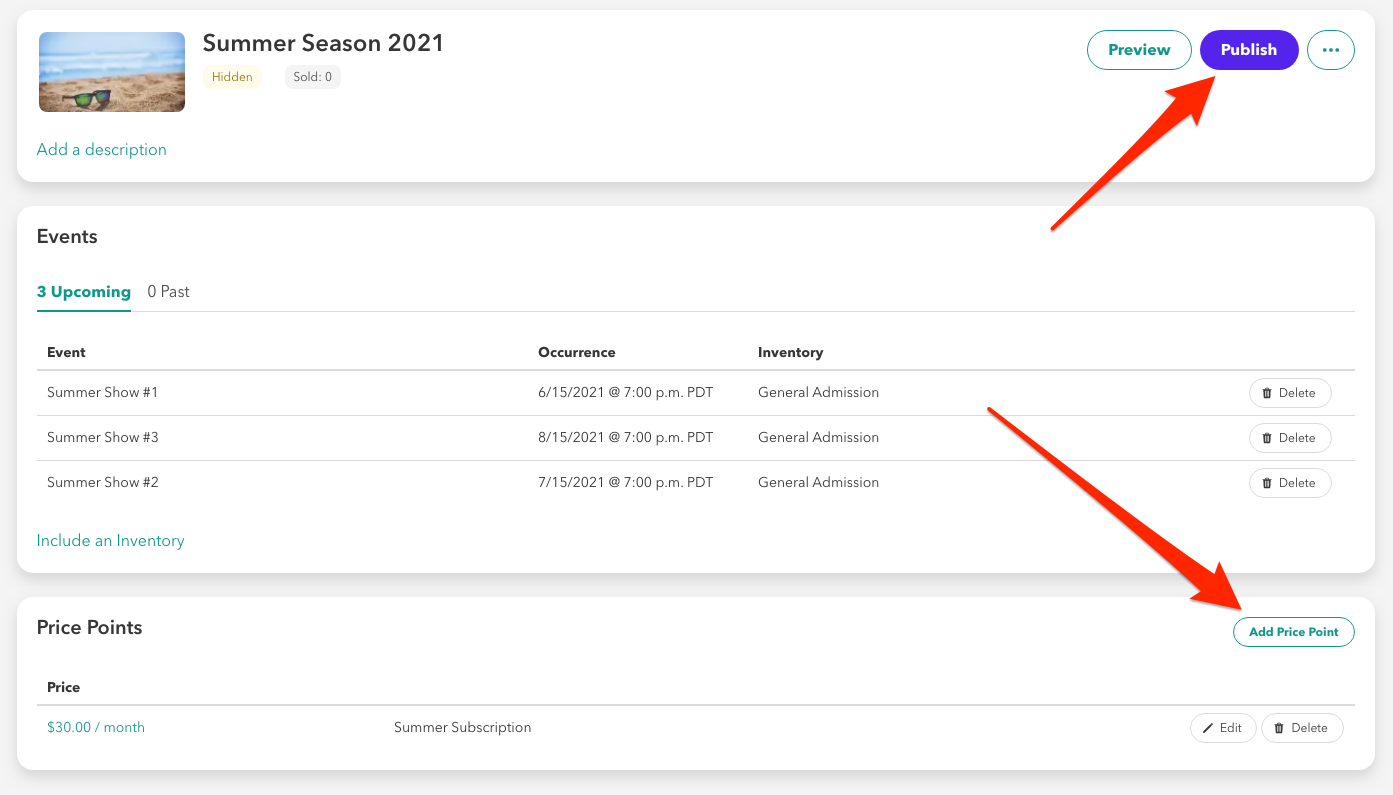
Customers will see a page like this offering the three shows for a monthly price of $30. They will be issued tickets to each occurrence included in the subscription and when you add a new occurrence to your subscription, your subscribers will receive a ticket to that show, too.

Using Event Bundles
If you will be offering multiple events through Stellar, you may also group them together as a Bundle, sold through a one-time payment. These are great for theater companies selling a season ticket that spans several months or event organizers who want to sell a set package of shows. Unlike Subscriptions, additional occurrences should not be added to a Bundle later on and Bundles are sold as a single payment, rather than a monthly fee.
Bundles are set up similar Subscriptions. You will need to have one or more occurrences listed on your account, either from the same event or from multiple events. Click Bundles from the left sidebar and then Add Bundle. You'll be asked to provide a title for your package and then you can click Submit to add it.
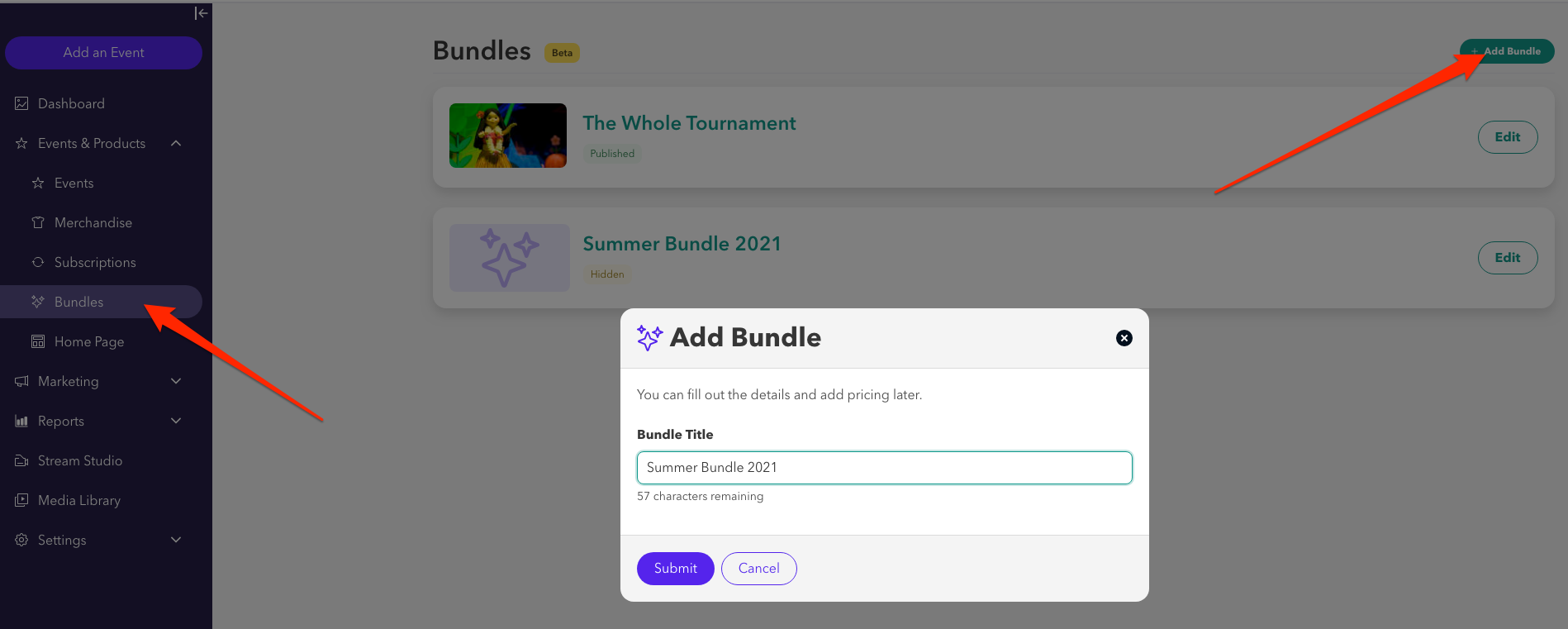
Click Edit to configure the Bundle. First you'll want to add a photo and a description to the subscription offer. Then you will click Select an Event to associate the included events and performances that will be included in the subscription. Select the event, the occurrence and the inventory you want to include, clicking Add each time.

To finish, add a price point(s) for the subscription and click Publish to make it available to your customers. You can use Offer Codes and Redemption Codes for Bundles, too.
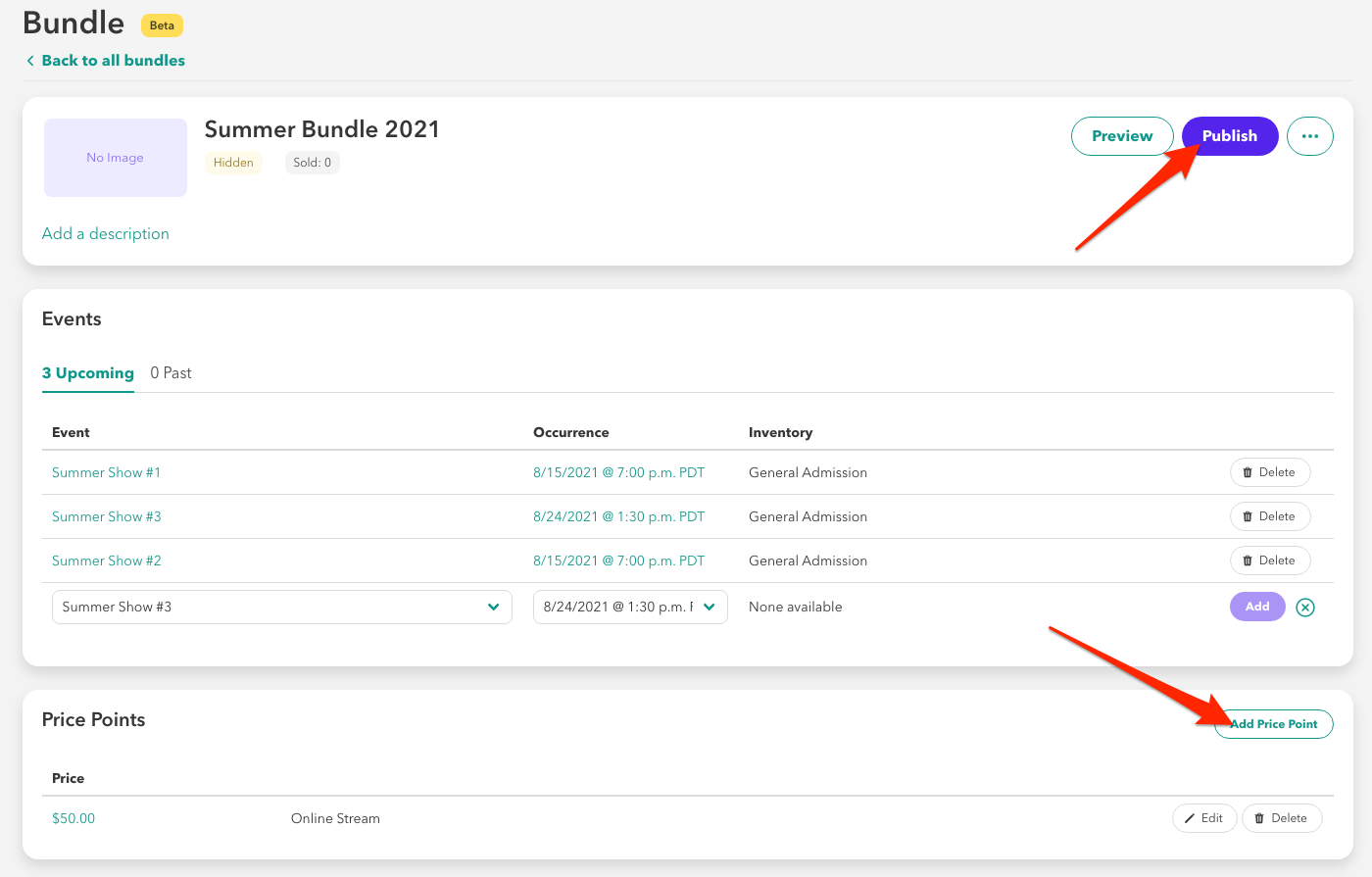
Customers will see a page like this offering the three shows for a set price of $50. They will be issued tickets to each occurrence included in the subscription and if you add a new occurrence to your Bundle, customers who have purchased it will receive a ticket to that show, too.