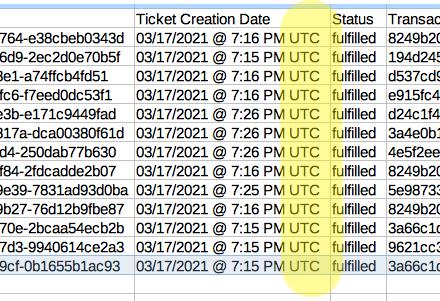Time Zones
When you create a new organizer profile on Stellar, the default time zone setting will be UTC, which is Coordinated Universal Time. UTC is the primary time standard by which the world regulates clocks and time and is used interchangeably with GMT (Greenwich Mean Time).
You can use this time zone convertor.
When you create the first Event and add your first Performance, you will select the time zone in which that Performance takes place.
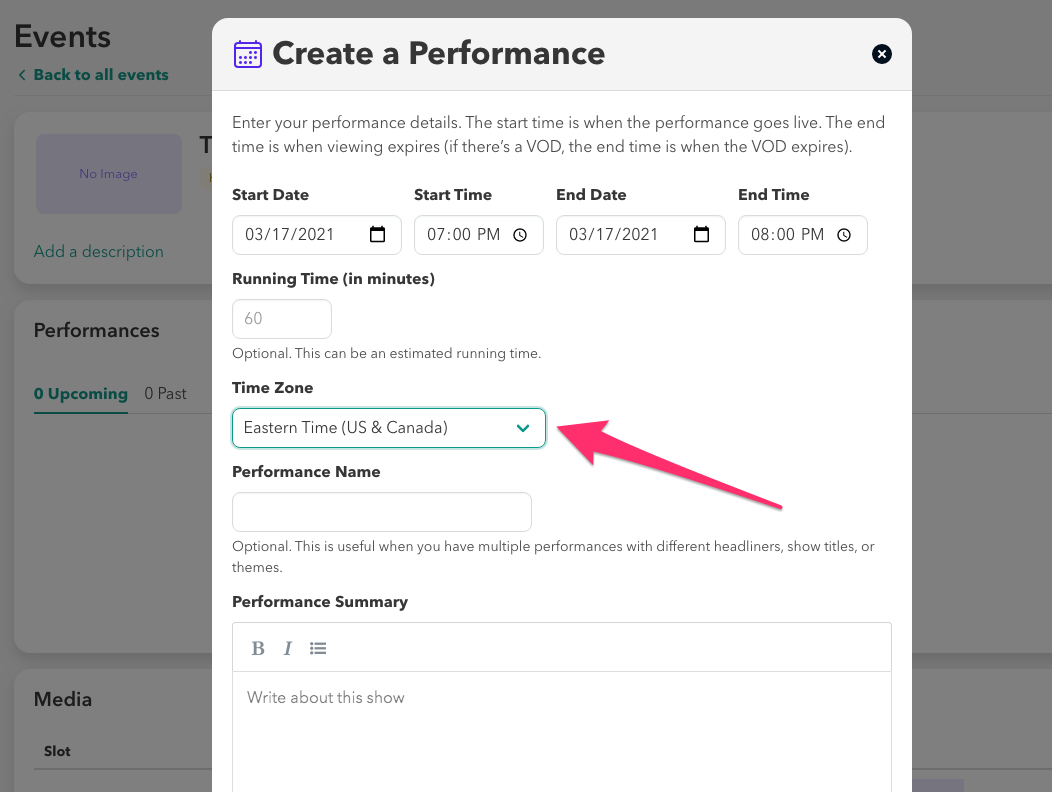
The time zone you select will then become your new default time zone setting for your account. New Performances will be added with that time zone and it will be listed under your Settings.
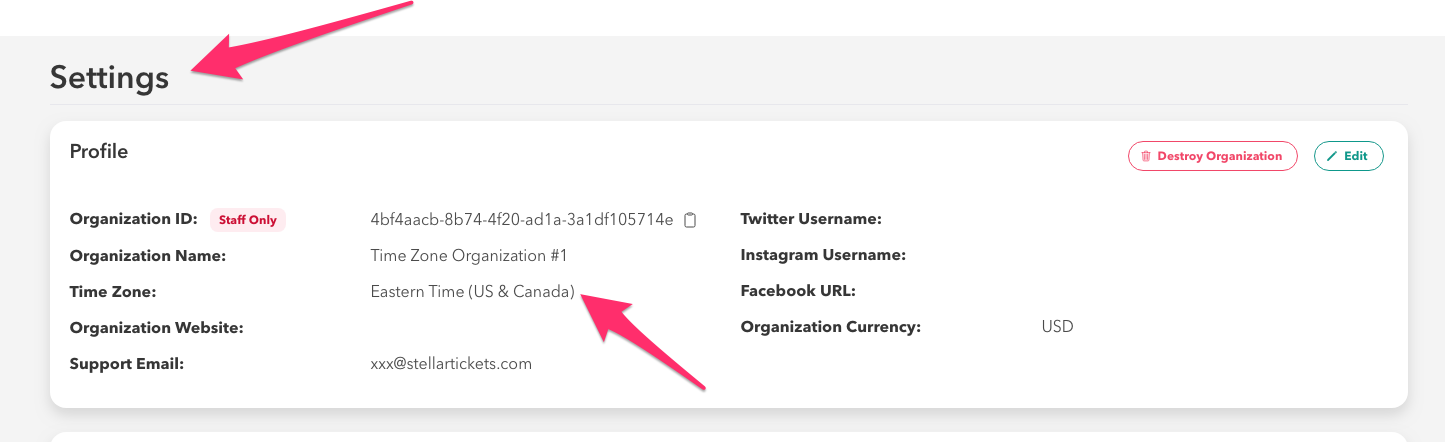
A customer will see the performance listed in the whichever time zone their computer is set to. For example, with this event we have three performances, each starting in a different time zone.
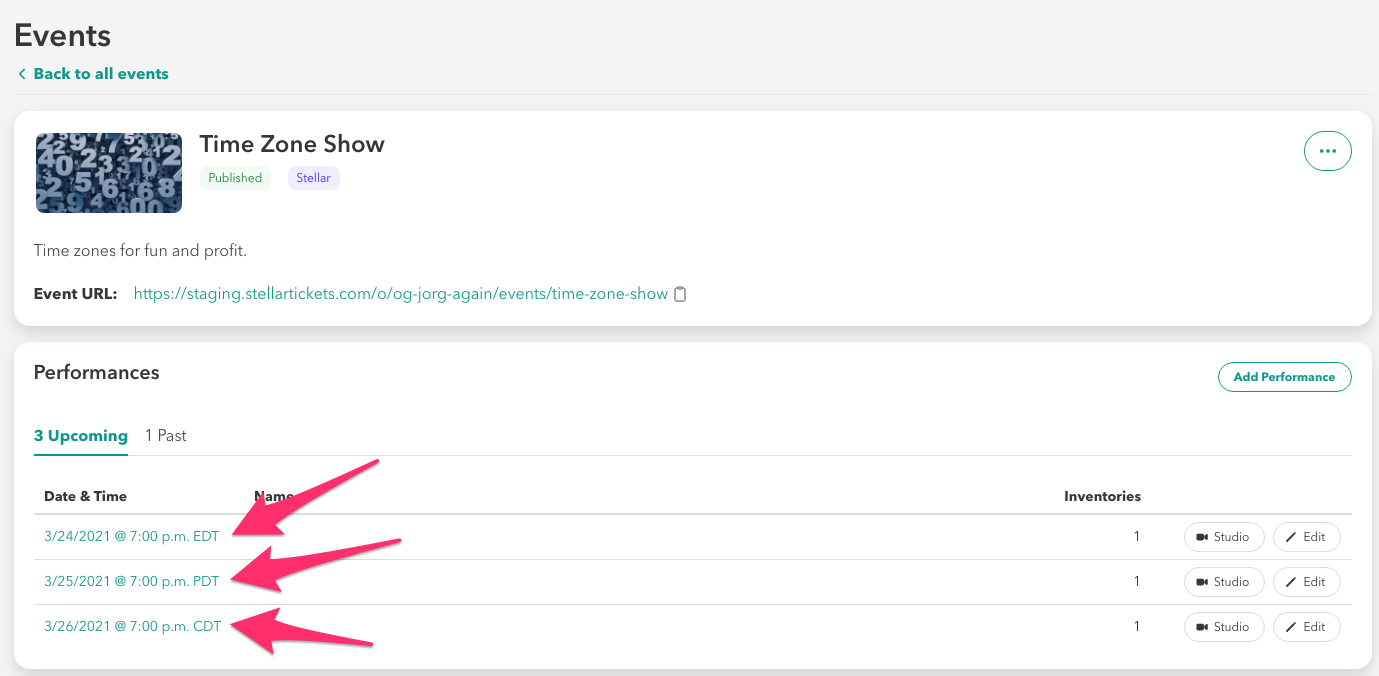
If a customer's default time is set to Pacific Time, they will see times displayed in Pacific Time:
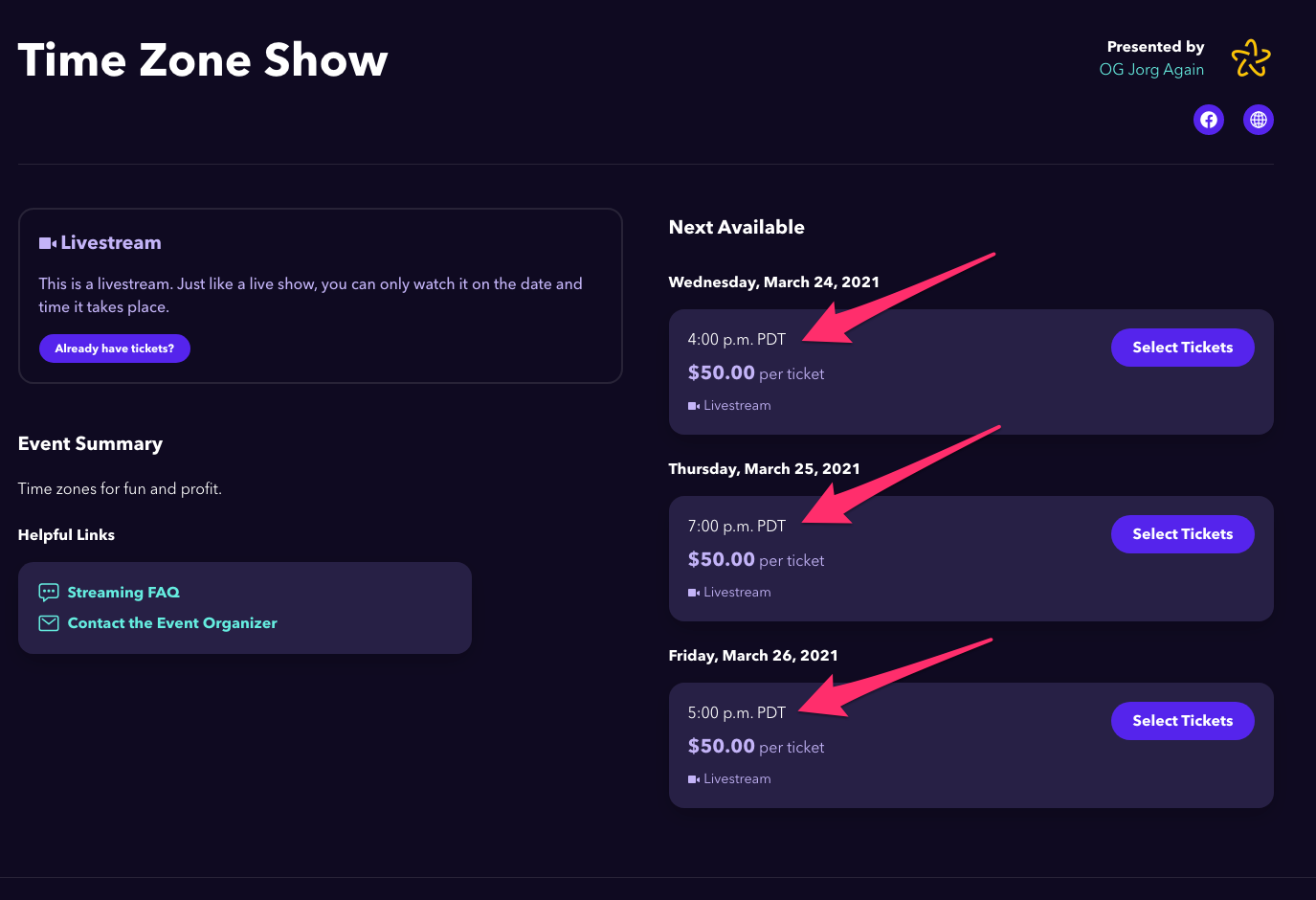
If their computer is set to Eastern Time, they will see times displayed in Eastern Time:
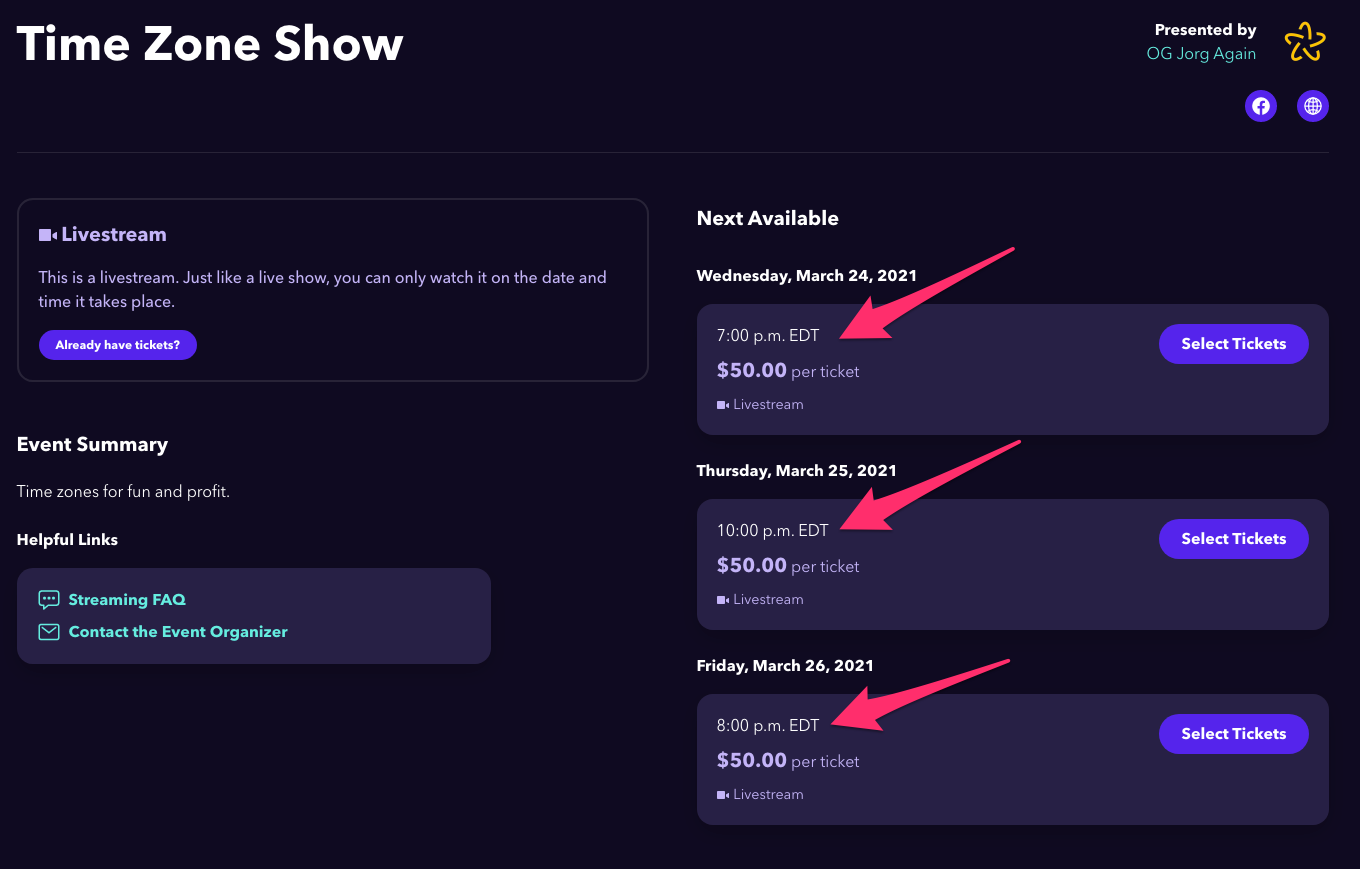
And if a customer in Tokyo is looking at the page, they will see the times displayed in Japan Standard Time, which is GMT plus 9 hours:
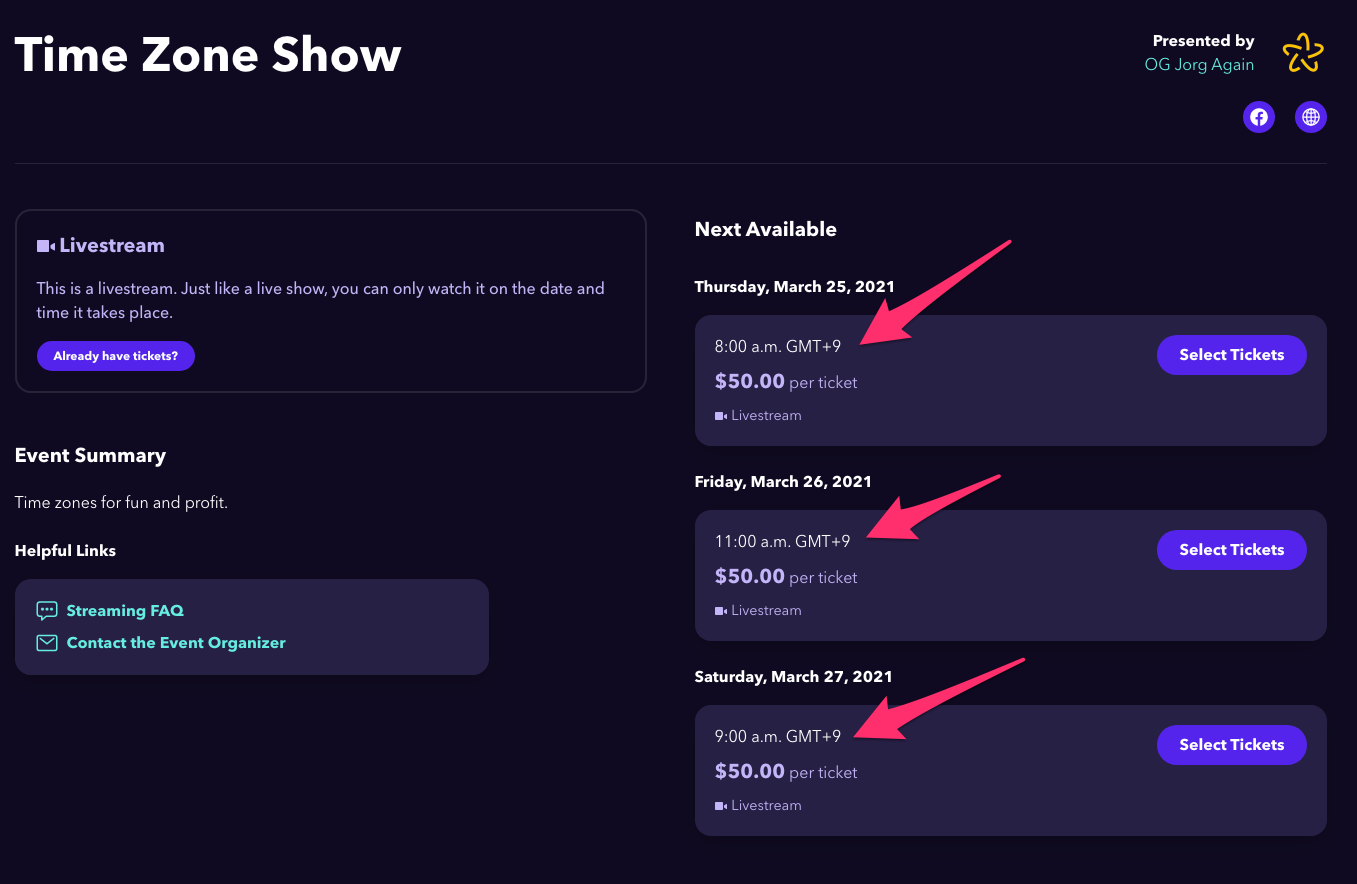
In the Stream Studio, you will see that performance occurrences choices are listed in the time zone that matches your computer's setting. If you are in Pacific Time, you will see this:

When you select a performance option, however, the time listed at the top of the next page will match the performance time setting according to the time zone you created:

If you are setting up a Video on Demand (VOD) in the Stream Studio, you will see that the start and end times for the VOD's run will match the performance time. In this example, we have a show that begins at 7pm Central Time, so the VOD settings will correspond:
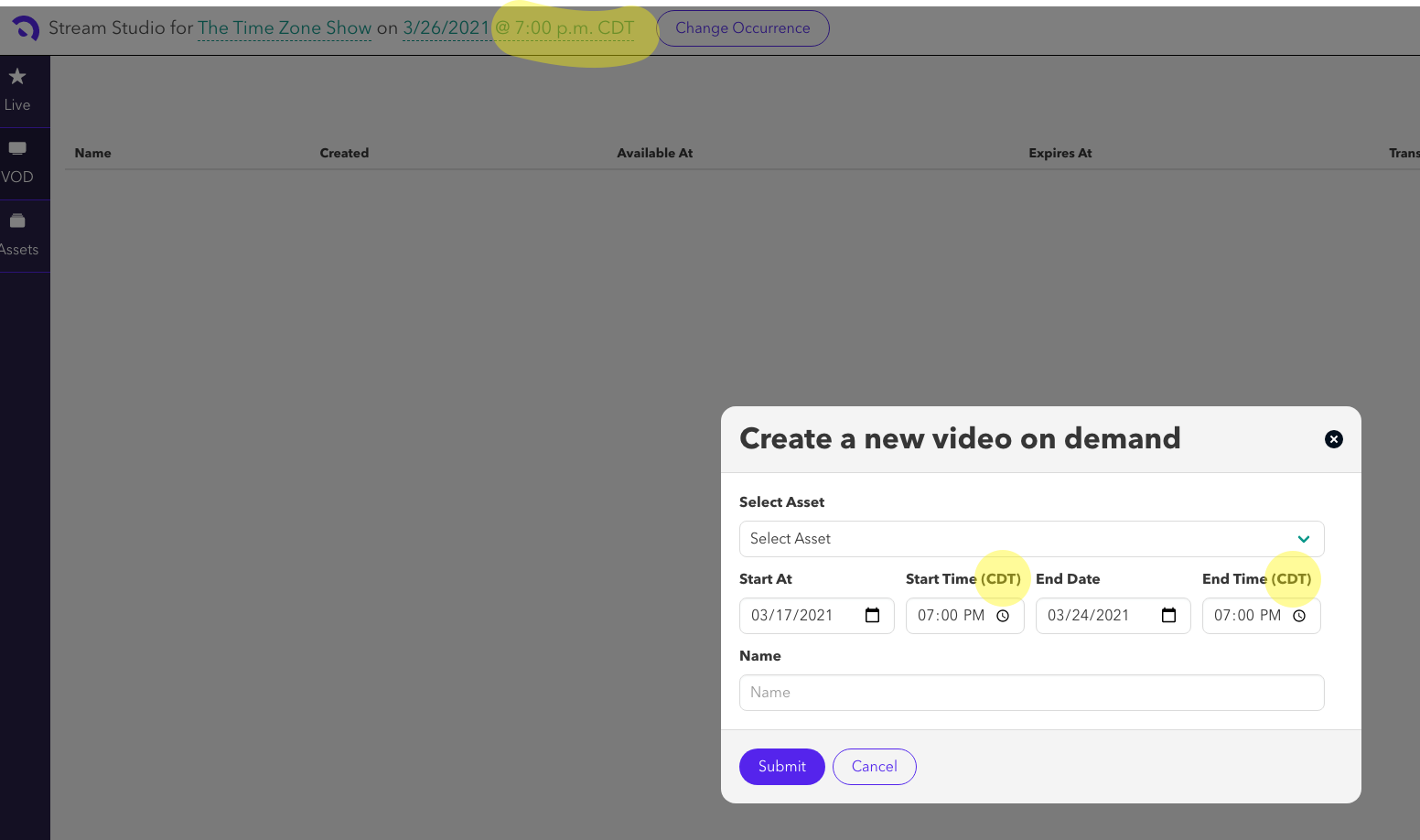
When you pull your ticket and transaction reports, you will notice an inconsistency in the times. On your dashboard, time zones will match your computers settings, so if you are in Pacific Time, you will see this:
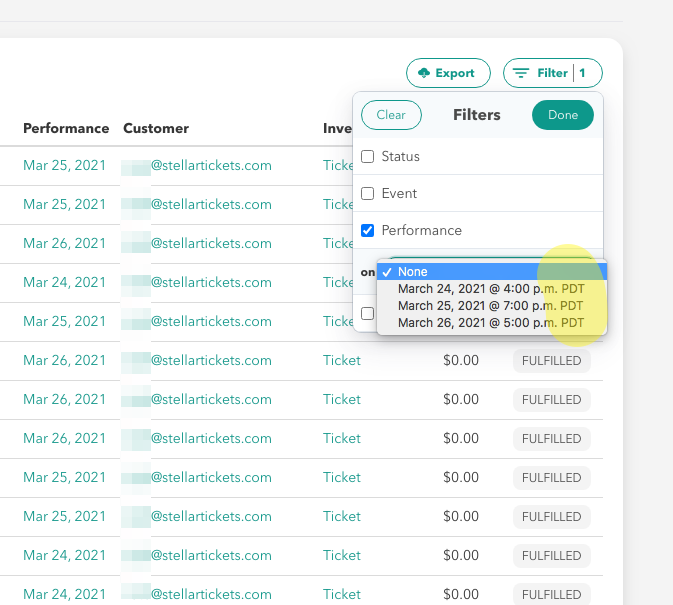
When you export your reporting file, however, you will see performance times listed in the same time zone that matches the performance setting:
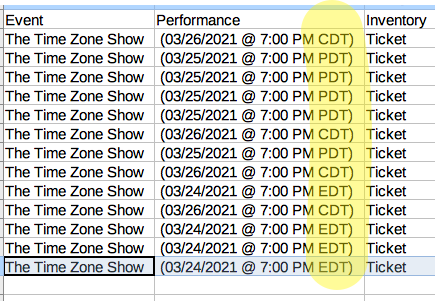
And all transaction times (Ticket Creation Date) will be listed in UTC: