How to Set Terms of Service for Your Customers
Before selling tickets, you must agree to Terms of Service (TOS) between your organization and Stellar. In addition to that agreement with Stellar, you set your own TOS with your customers. If you set a TOS with your customers, they will be required to agree to it at checkout.
From your organizer dashboard, click Settings and then Legal in the sidebar. This will display the required TOS between your organization and Stellar. Before selling tickets, this TOS will need to be agreed to. Please be sure to fully read the agreement before clicking the blue Agree button.
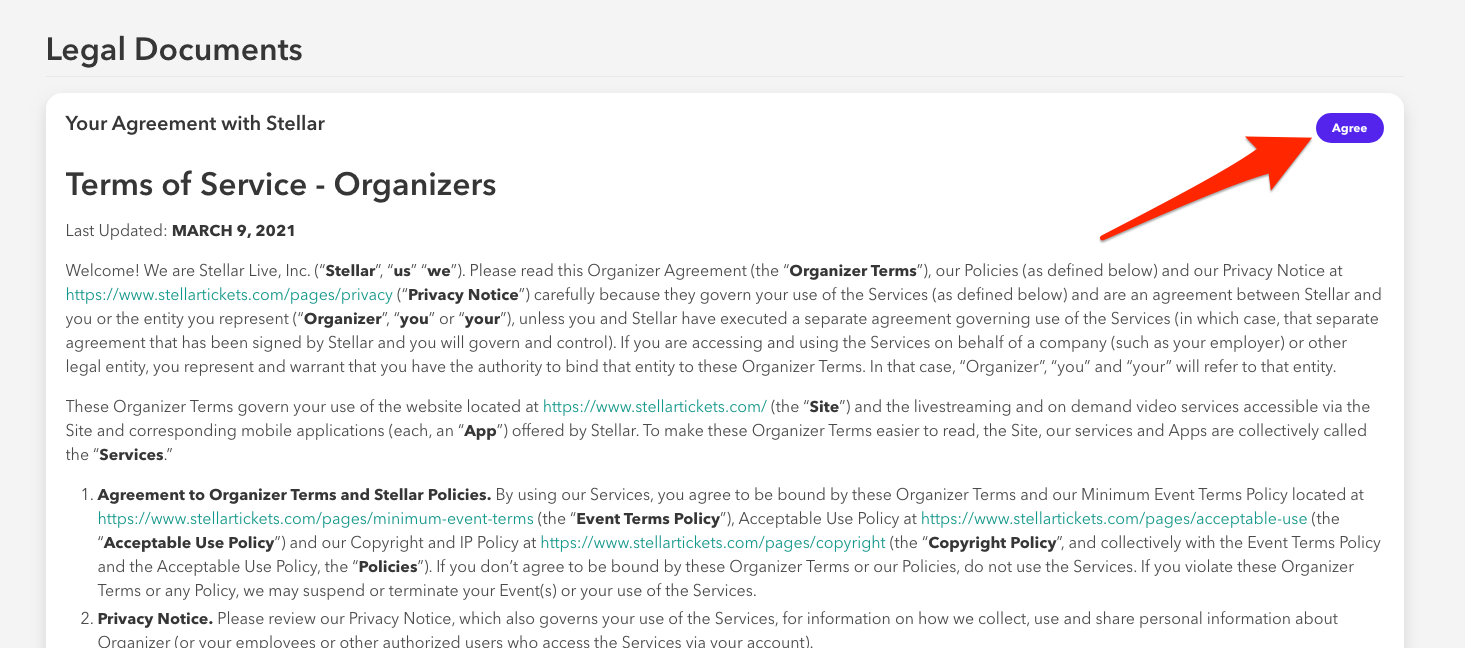
If you have any questions, please contact Stellar at organizersupport@stellartickets.com
Then, using our Minimum Event Terms document and Stripe’s website checklist as guidelines, you may create a TOS for your customers.
Again, click on Settings and then Legal in the sidebar. Beneath the TOS agreement between your organization and Stellar you will find a section titled Your Agreement with Your Customers. Click Edit to create this agreement.

Pay close attention when writing your agreement with your customers. The agreement and terms cannot be changed after they have been published. Your customers agree at the time of purchase, so this agreement cannot be updated or altered after it has been published.
Within this optional section, you may outline the terms and conditions of sales to your customers. Some examples of policies you will want to include are:
- Your refund policy, even if your refund policy is “No refunds.”
- Purchase terms and shipping timelines for any merchandise.
- Event copyright, intellectual property or other licensing information.
- Explanations for any fees included during checkout.
- Your privacy policy and explanations of any personal information required during checkout.
- Conditions of any promotions or offer codes available.
This is not an exhaustive list. Your ticket and merchandise offers may require additional terms or policy clarifications.
