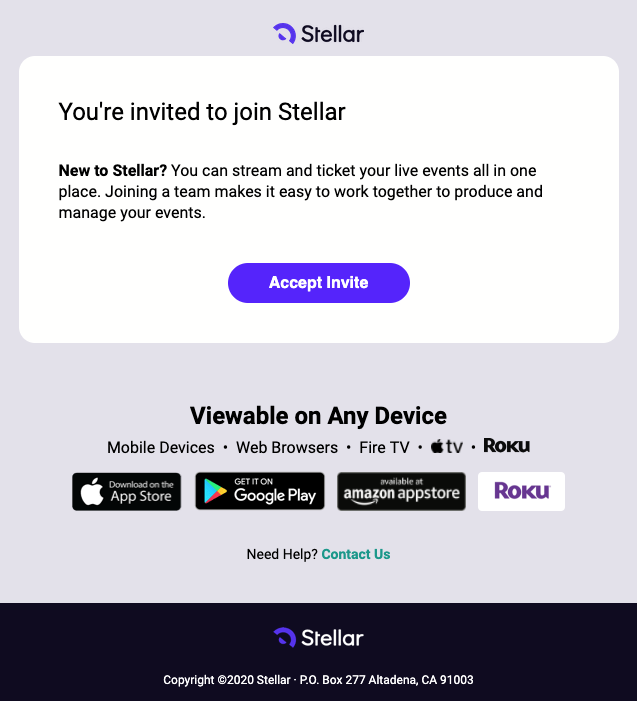Invite Team Members to Your Organization's Stellar Dashboard
Transcript
To invite additional team members go to Settings > Members > click "Invite" in the upper right corner > provide the email address of the team member you would like to invite > select a role for the member > click "invite".
The two types of roles to choose from are "admin", which will give the invited member full access to your organizations account dashboard, or "Door person" which will only allow the invited member to be able to scan in and redeem tickets for in-person shows.
After being invited, team members will receive an email asking them to accept your invite. Once they click "Accept Invite" they will have access to your organizations dashboard.