How to Issue a Refund
All refunds, full or partial, are managed in Stripe where payments are made. The event organizer is the merchant of record, not Stellar, giving the organizer total control over the refund process. Please note that Stripe fees (2.9% + $0.30/transaction) are not refunded to the organizer by Stripe when the organizer refunds the customer.
To issue a full or partial refund for a customer transaction, you will use Stripe.
Step 1: Login to your stripe account at https://dashboard.stripe.com/login

Step 2: Locate your customer's payment, either by searching for your customer's email, or clicking "payments" on the left navigation bar.
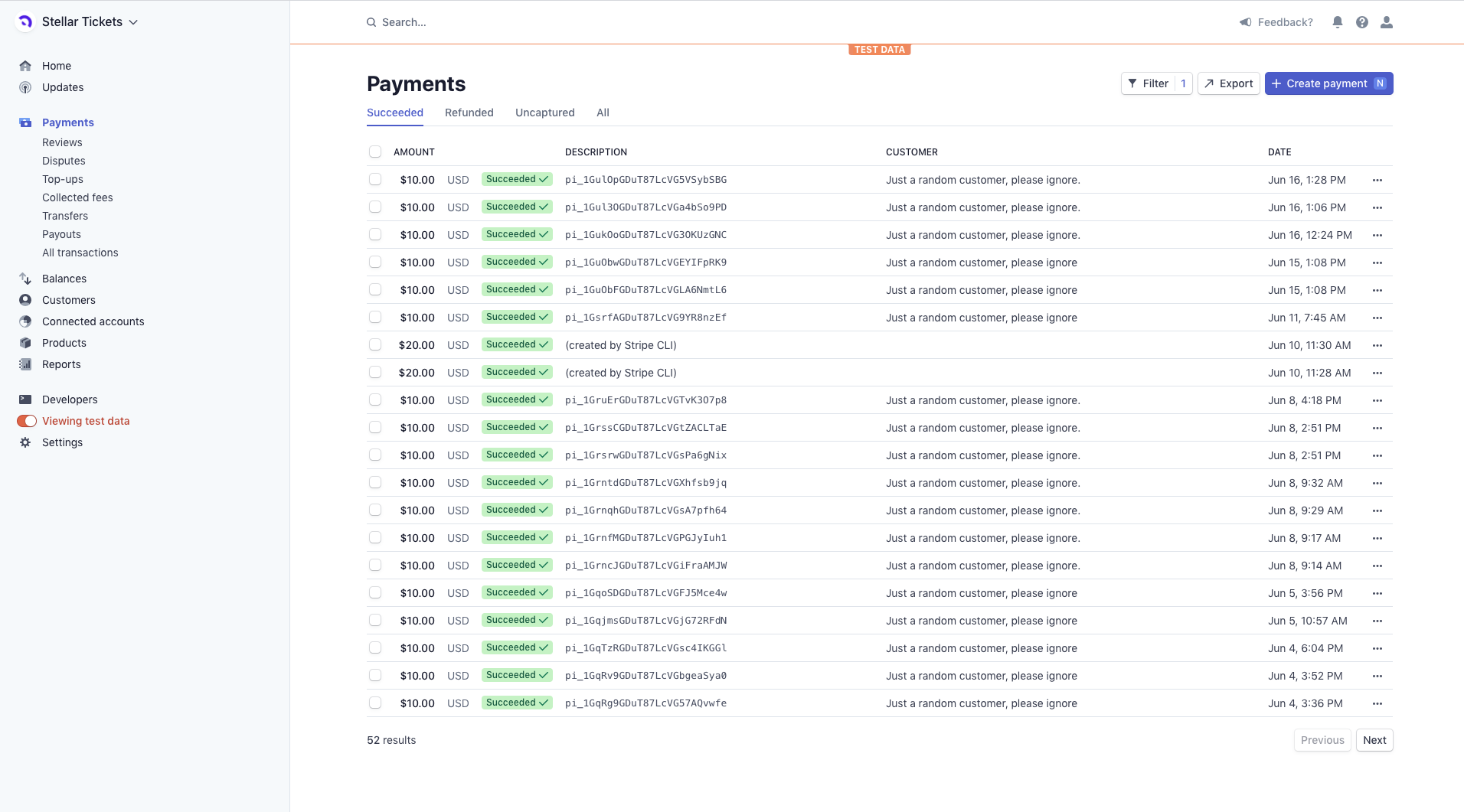
Step 3: Click the payment you wish to refund. This will open the payment detail page. In the top right corner, click the "refund" button.
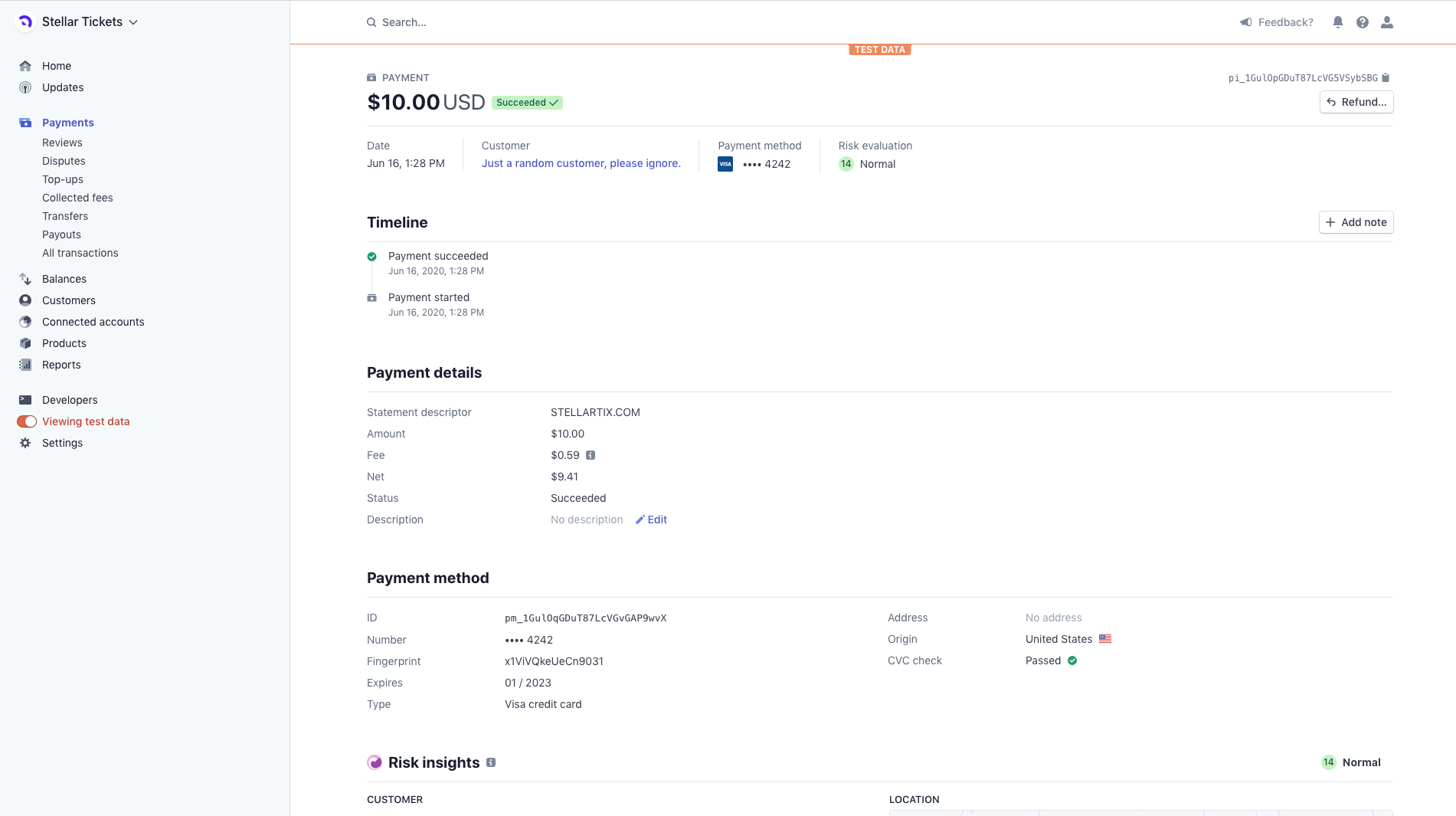
Step 4: Choose the refund amount (the default is a full refund) and choose a reason for the refund. You can select one of the three pre-set options, or choose "other" to enter a custom reason.
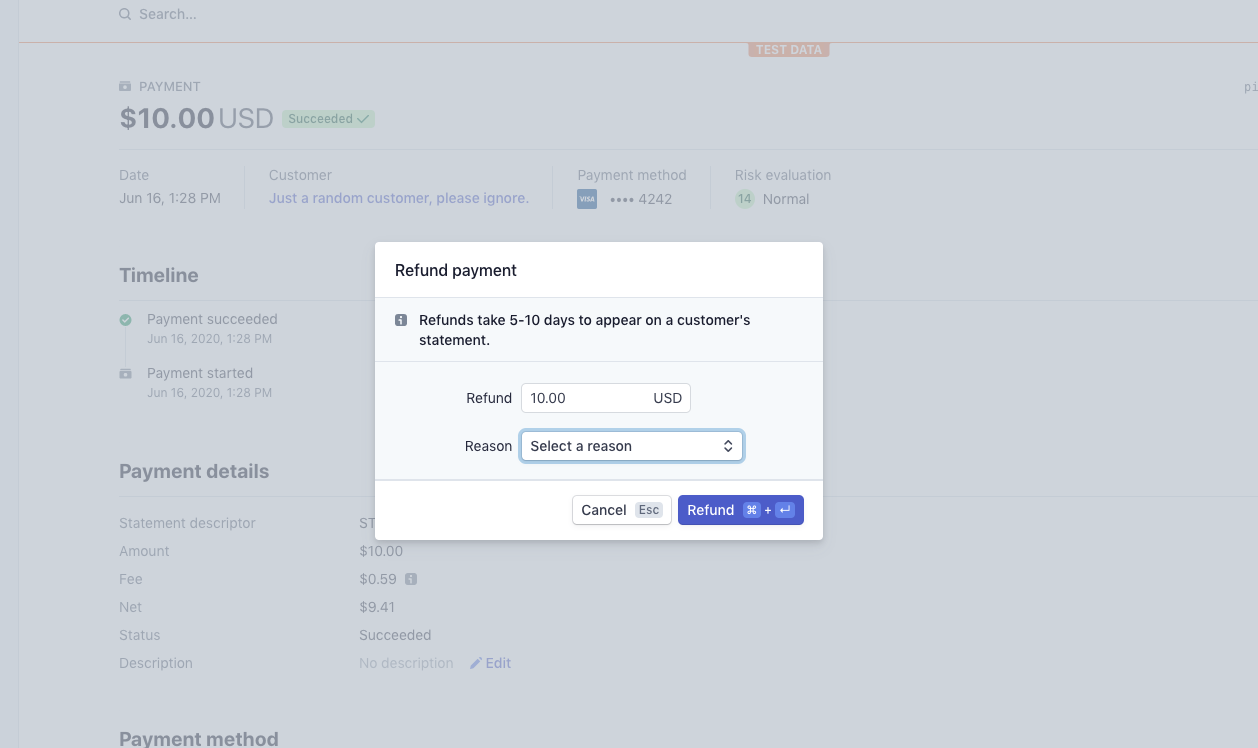
Is there a time limit for refunds?
No. Stripe allows refunds at any time.
The Stripe doc on Refunding and canceling payments has the full breakdown of Stripe's refund capabilities.
Step 5: Revoke the transaction in Stellar. Refunding a transaction in Stripe does not remove the ticket from the customer's account in Stellar. You'll have to remove the ticket in Stellar.
- Go to your Dashboard.
- Search for the customer's email that you wish to revoke ticket(s) for.

- Click on the customer's email to view all transactions made by the customer and open the transaction page with tickets you wish to revoke by clicking the date.

- Once on the transaction page with the ticket(s) you wish to revoke, click the "revoke" button next to the ticket and then confirm that you want to revoke the ticket in the pop-up window. Do not click "revoke all" unless you wish to remove all tickets generated by the transaction.

- You'll see the status of the ticket changed to "revoked"

If you need more help, please contact us at organizersupport@stellartickets.com.
Did this answer your question?
