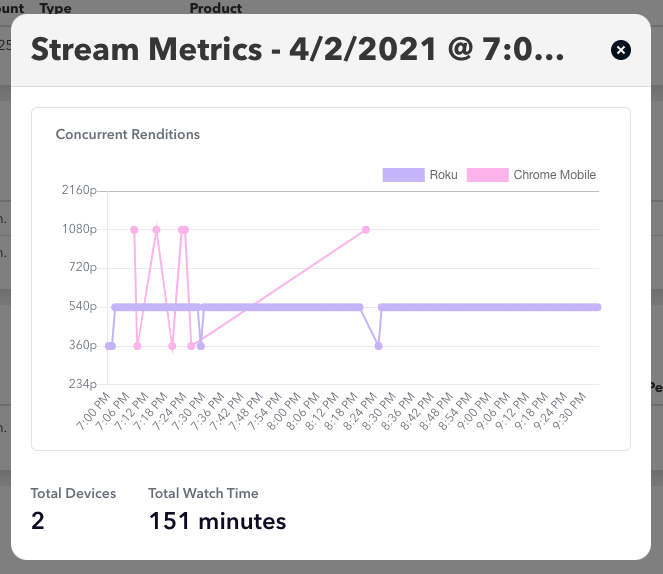Help Troubleshooting Customer Video Issues
Advice for end users who are experiencing sub-par video quality
If you have a customer who is concerned about their video quality, we recommend that you send them this help desk article to troubleshoot. You should also give it a quick read before sending it to a customer so you are familiar with the basics.
Most customer streaming issues are due to poor internet speed, followed by problems that stem from outdated viewing equipment. Typically those are not problems that a user can permanently resolve immediately, but we do offer some suggestions in the article that will help them troubleshoot these problems in the short term or for the length of your event.
If a customer is certain that their internet and home network are functioning properly, or they indicate that videos stream fine on other platforms, you may look up their ticket purchase and check their Stream Metrics to help diagnose the issue.
From your organizer dashboard, enter their email address and click search.
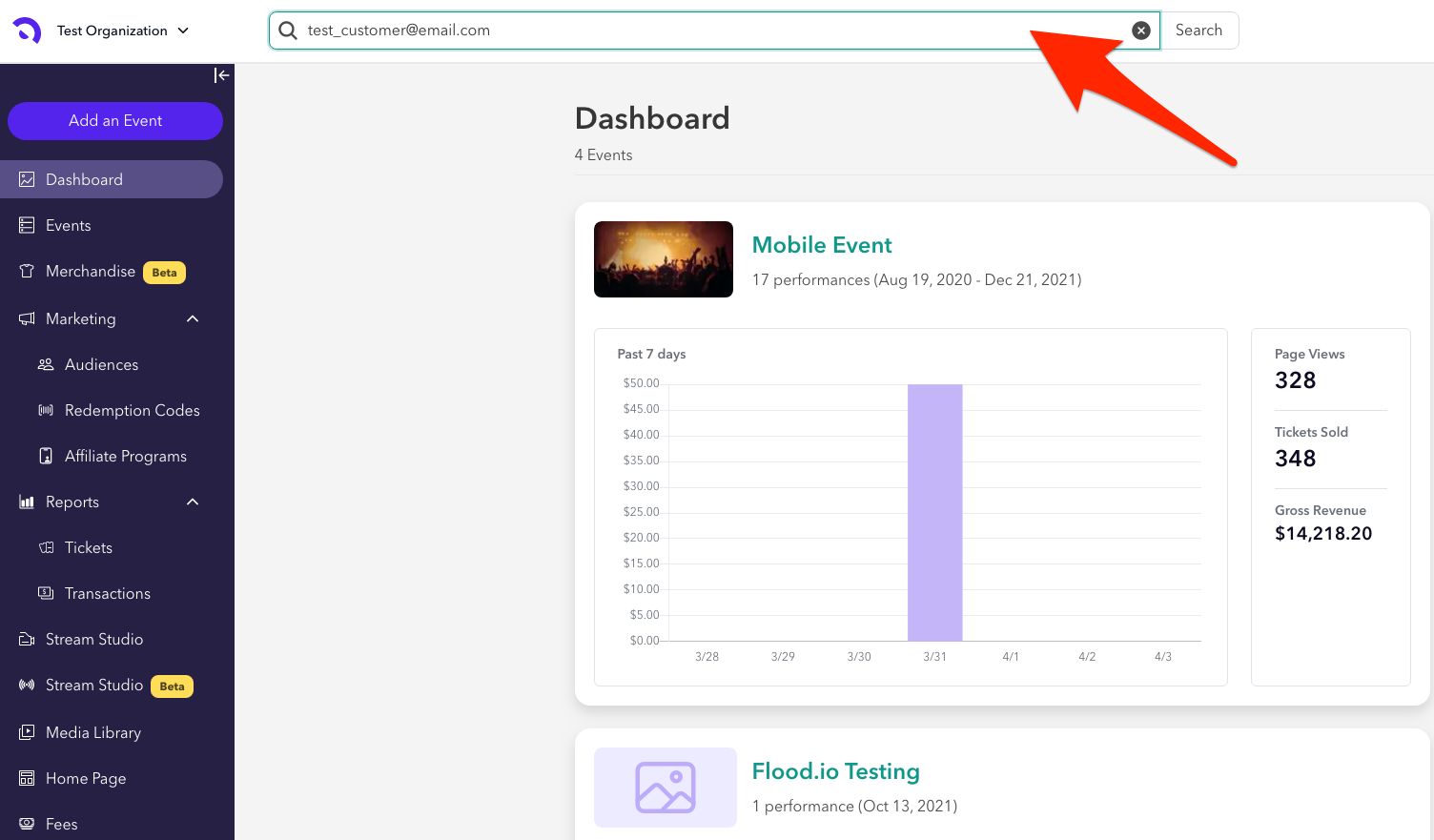
This will bring up their account on your Audiences tab. Click their email address to see their list of ticket purchases made through your account. Scroll down to Streams, find the event in question and click View Metrics.
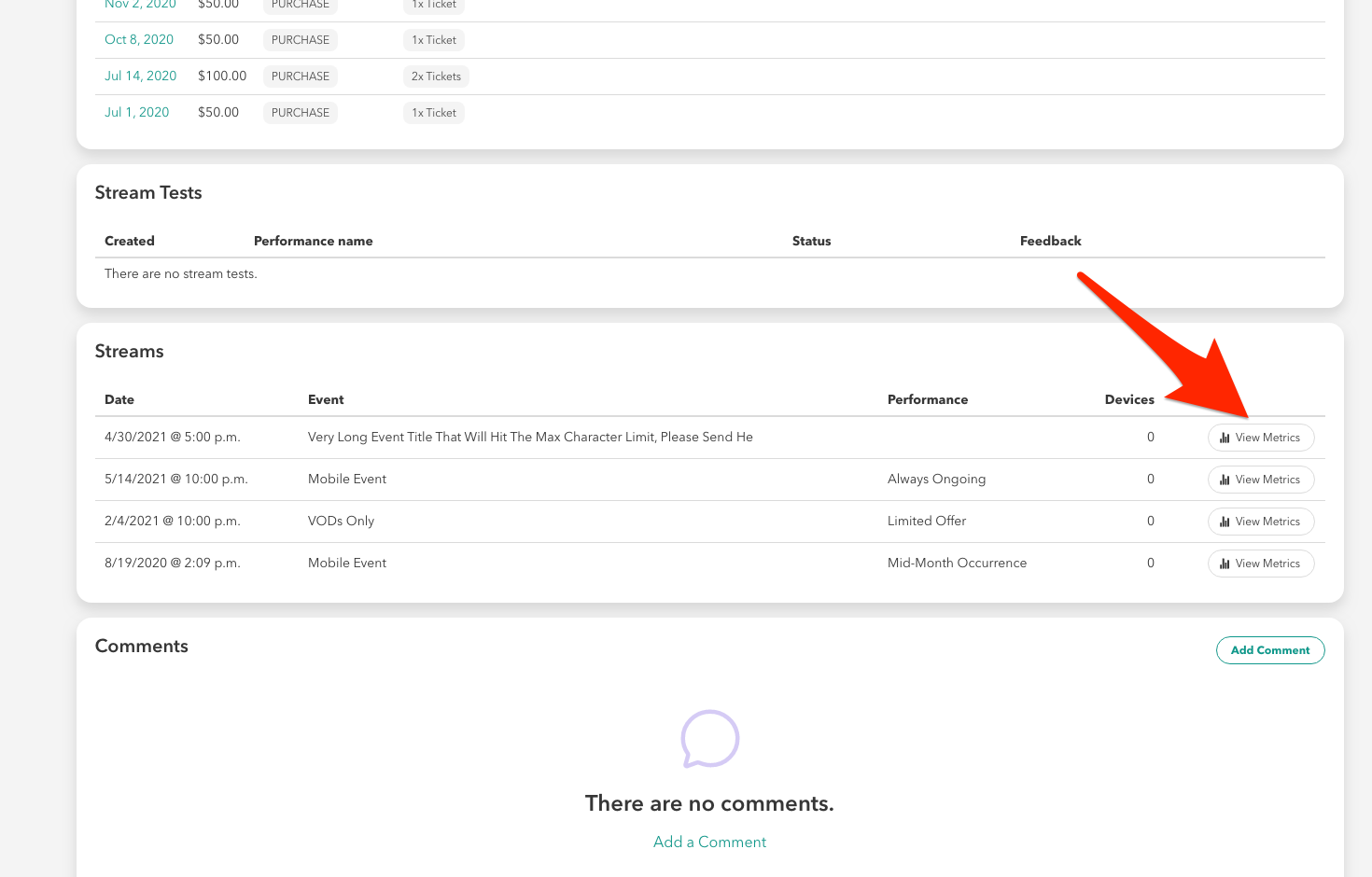
That button will pull up information similar to the image below. In this example, we see that the customer was attempting to watch on two devices, their Roku and the Chrome browser on their mobile device. While the Roku held steady at 540p resolution, their mobile stream fluctuated due to a poor connection.
The user's device will automatically adjust the resolution of their stream to the best option based on the internet connection they have. In this case, their poor internet connectivity led to sub-par video as dictated by their device, not Stellar.