How to Upload a Prerecorded Livestream Asset
Upload your pre-recoded livestream asset to Stream Studio at least 24 hours before scheduled performance
If you're on our Professional or Volume plans Stellar offers the option of hassle-free livestreaming for your pre-recorded asset. You just upload it to our system and we schedule your stream to run automatically while you sit back and enjoy the show with your audience.
Livestream assets should be uploaded to Stream Studio no later than 24 hours before the scheduled livestream.
Video file requirements for pre-recorded livestreams, video on demand's, and rentals:
Video Export Settings Overview:
- Video Bitrate: Use 8500Kbps CBR for a balanced quality and file size. CBR ensures consistent data transfer rates throughout your video. Up to 10000 Kbps is supported by default
- Video Codec: Select h.264 (REQUIRED)
- Video Resolution: Opt for 1920x1080 (Full HD) for high-definition video quality, suitable for standard professional content. If you plan to upload a different resolution, please note that in your submission.
- Video Framerate: Export your video at 30fps or 29.997 fps.
- Audio Format: MPEG-4 AAC (.mp4) for its wide compatibility and support for multiple media types (video, audio, subtitles).
- Audio Bitrate: Set at 192Kbps Stereo to achieve clear, quality sound in a two-channel format, enhancing viewer experience.
File names should be clear of hyphens (-) and replaced with underscores (_) if necessary.
Pre-Roll
During the 1 hour the Stellar lobby is open before show time for livestream or prerecorded livestream events, organizers have the option to run a pre-roll. The pre-roll can be made up of a slideshow, event countdown, video trailer, etc and should be at least 10-60 minutes long. The pre-roll needs to be included in the same .mp4 asset as the show.
Stellar highly recommends that all organizers add pre-roll's to their prerecorded livestreams. The reason for this is that folks can tune in from a variety of different devices and, depending on which device and what their internet connection is like, their stream could start a few seconds late. Since the event is a livestream, they will be unable to recover the material that they missed unless their ticket also includes a video on demand.
Upload Pre-Recorded Livestream Asset
To upload a prerecorded livestream asset to Stream Studio, first click on the Media Library tab from your dashboard.
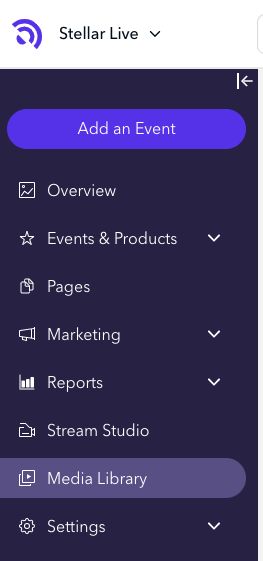
Select the Stream Assets tab, click Browse Files, and upload your .mp4 asset.
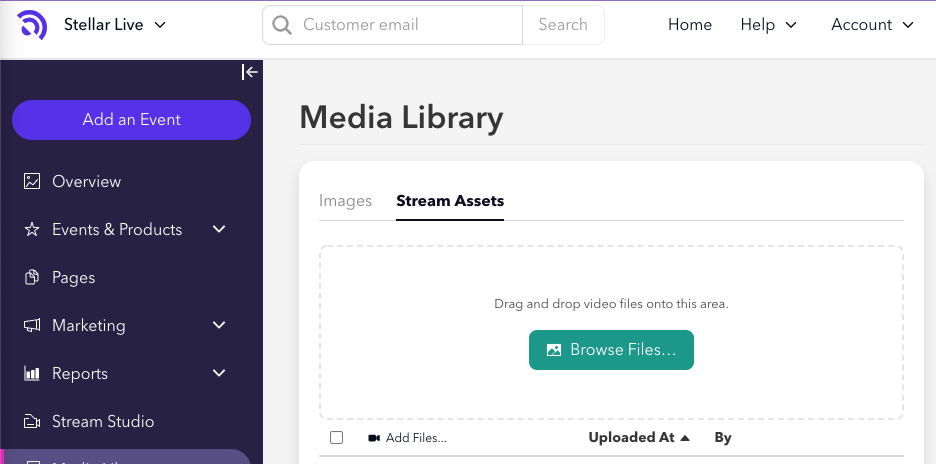
If you have any trouble uploading your asset, you're welcome to send the file to organizersupport@stellartickets.com via WeTransfer or Google Dropbox.
Once the asset is uploaded, email organizersupport@stellartickets.com and confirm the following:
- The the livestream asset has been uploaded
- If a pre-roll is included in the asset and the length of the pre-roll
- The length of the full .mp4 asset
- If you want chat and emojis enabled for your livestreams
Stellar's Organizer Support will then schedule your pre-recorded livestreams for you. Please note that we do not run livestreams for events with only 1 ticket sold as a single customer would not be receiving the perks of participating in the livestream chat.
