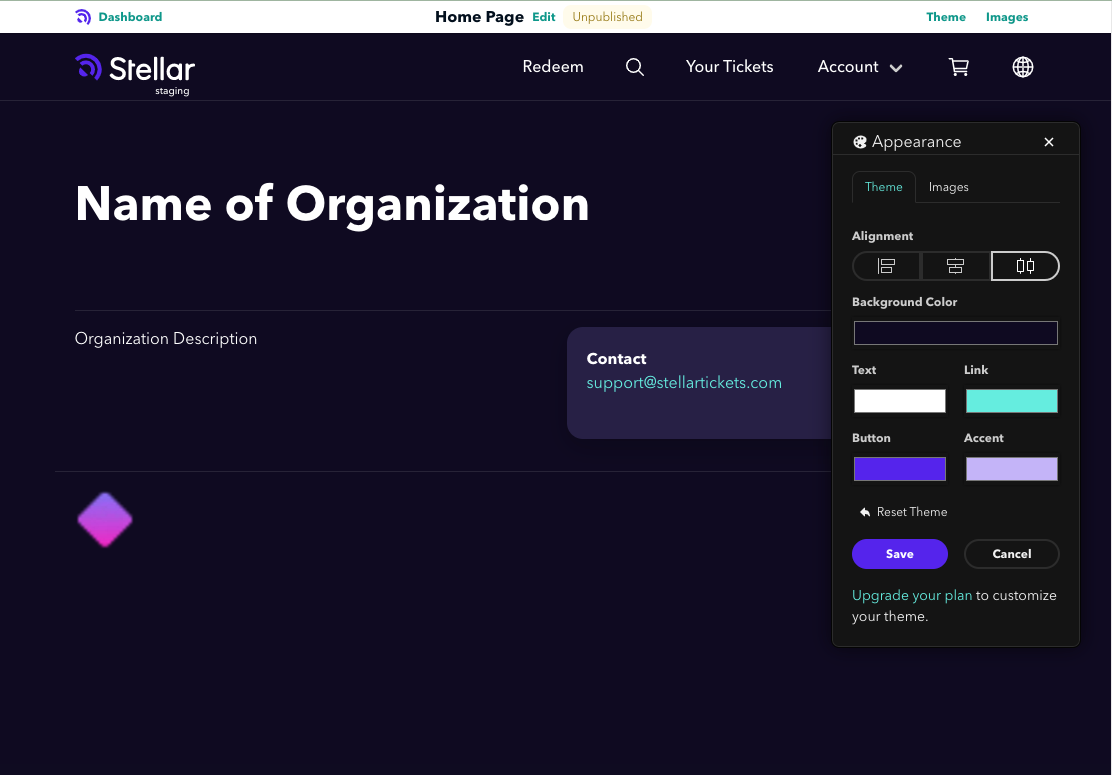Customize Your Organization's Stellar Home Page

Why create a Home Page?
We recommend creating a Home Page to create a space on Stellar that's all about your organization. Your home page will include a list of all of your upcoming events, an "About Us" blurb, and links to your organization's website and social media pages. Customers can navigate from event pages to your organization's home page by clicking on your organization's name.
Any merchandise you might have available will also be available to purchase a la carte from your Home Page. This is very helpful if a customer purchases a ticket, but then later decides to purchase an item.
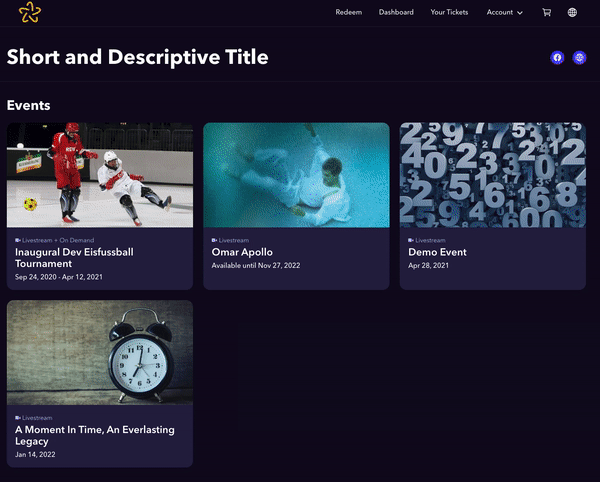
If you are using redemption codes, the Redeem button to use the code is also found on your Home Page.

How to create a Home Page
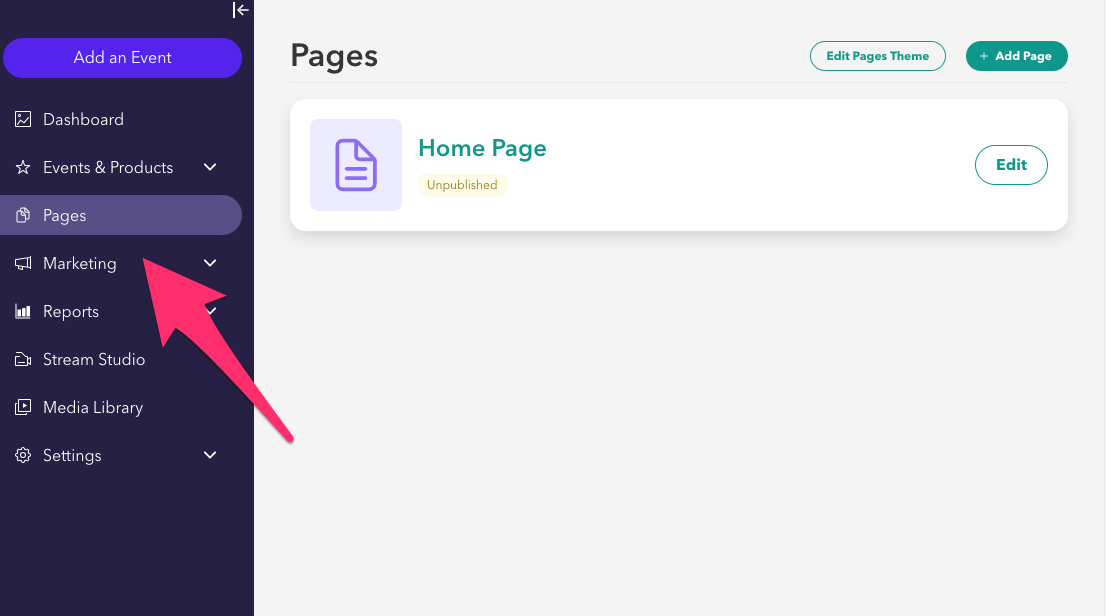
- Go to your organizer Dashboard and click on PAGES on the Dashboard menu. Then click Edit to customize your home page.
- Make sure the Title and Body fields are filled out. The title is your organization's name and the body is your organization’s “About Us” blurb.
- Under Title and Body, you will see the home page URL, which you’re welcome to copy and use in your own marketing materials and website.
- Once you're happy with the copy for your homepage, click Publish. If you'd like to add other pages to your Stellar site, you can click Add Page to create additional pages.
Customize the Look and Feel of your Pages
If you're on the Professional or Volume plans you can change the color theme of your pages on Stellar. Just click the Edit Page Theme button to access the design tool. From this interface, you can adjust background, text, link, button, and accent colors. You can also change or add banner/header images via this tool.