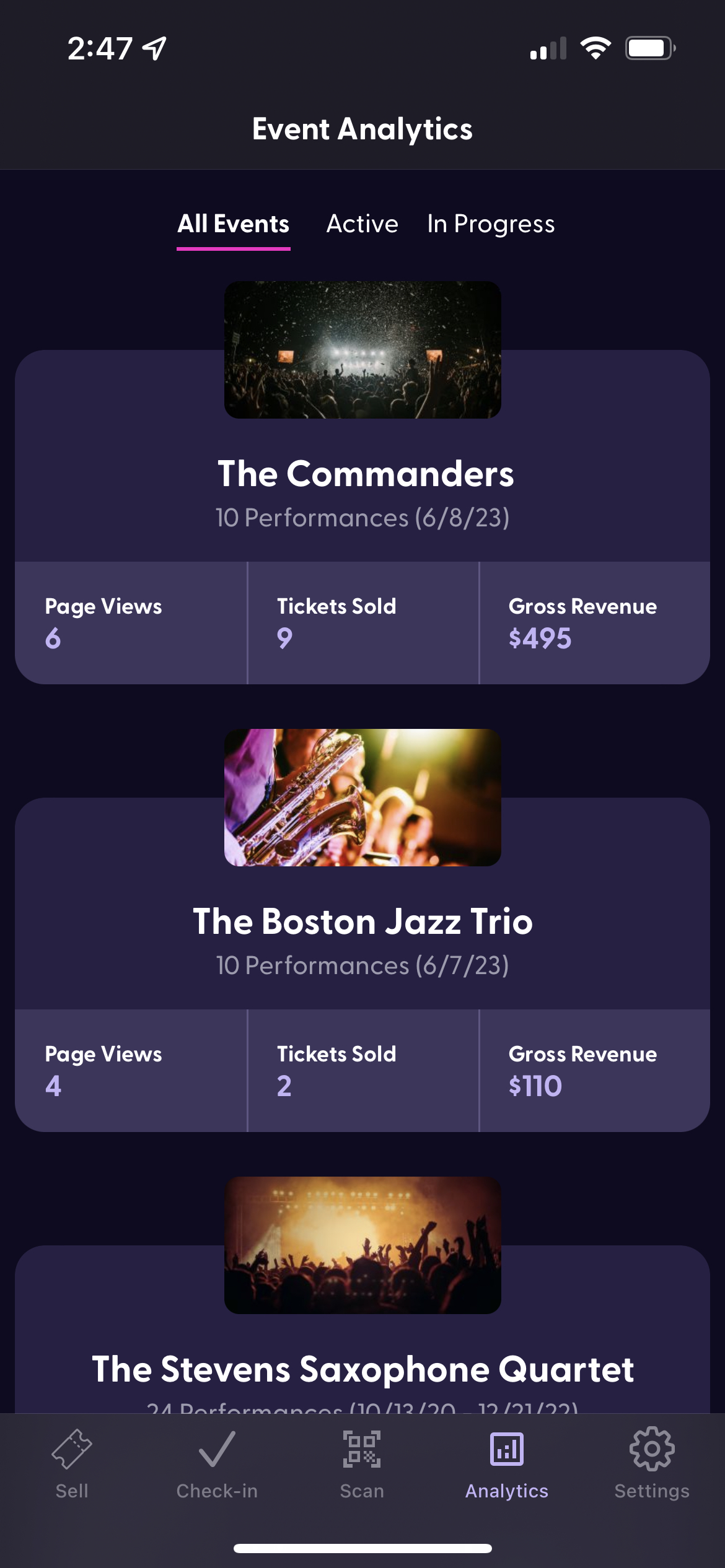Stellar's Organizer App: Scan Tickets, Track Sales, and Sell with a Stripe POS Reader
Stellar's Organizer App, available for both Android and iOS devices, makes showtime a breeze! Selling tickets on-site, checking in patrons at the door, and top-level analytics all on your mobile device.
Need the flexibility to take payment at the door for your in-person or hybrid events? Organizers on the Professional and Volume plans can use a Stripe compatible POS card reader in conjunction with Stellar's Organizer App to complete in-person transactions. Stellar's Organizer App also features the ability to check patrons in at the door and view event analytics.
Downloading the Stellar Organizer App
You can download the app from either the iOS App Store or the Google Play Store:
iOS App Store: https://apps.apple.com/us/app/stellar-organizers/id1591497192
Google Play Store: https://play.google.com/store/apps/details?id=com.stellartix.orgdashboard
Accepting Payments with the Stellar Organizers App
To sell tickets via the mobile app you will need a card reader that is compatible with Stripe. More information on the Stripe Terminal product and to sign up visit their website.
Once you've signed up for the Stripe Terminal and obtained your reader, you can set-up your reader in the Stellar Organizers app.
1. Click on the Settings icon in the lower right hand corner.
2. Click on Stripe Reader.
4. If you have not yet registered your location, click Add Location and fill out the form.


4. Next, locate your performance and click on Sell Tickets.
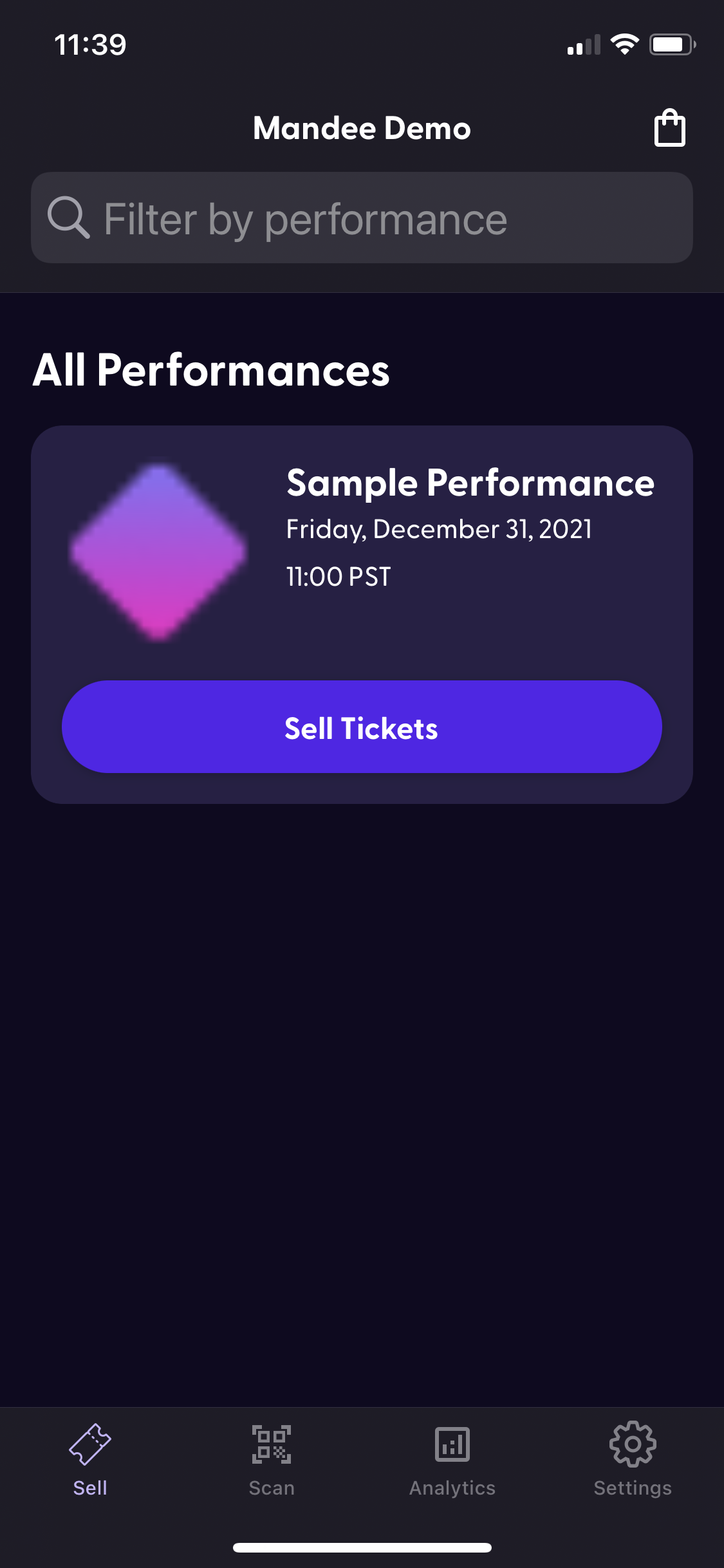
5. Your available price points will appear and you can select the number of tickets from that price point that you'd like to sell.
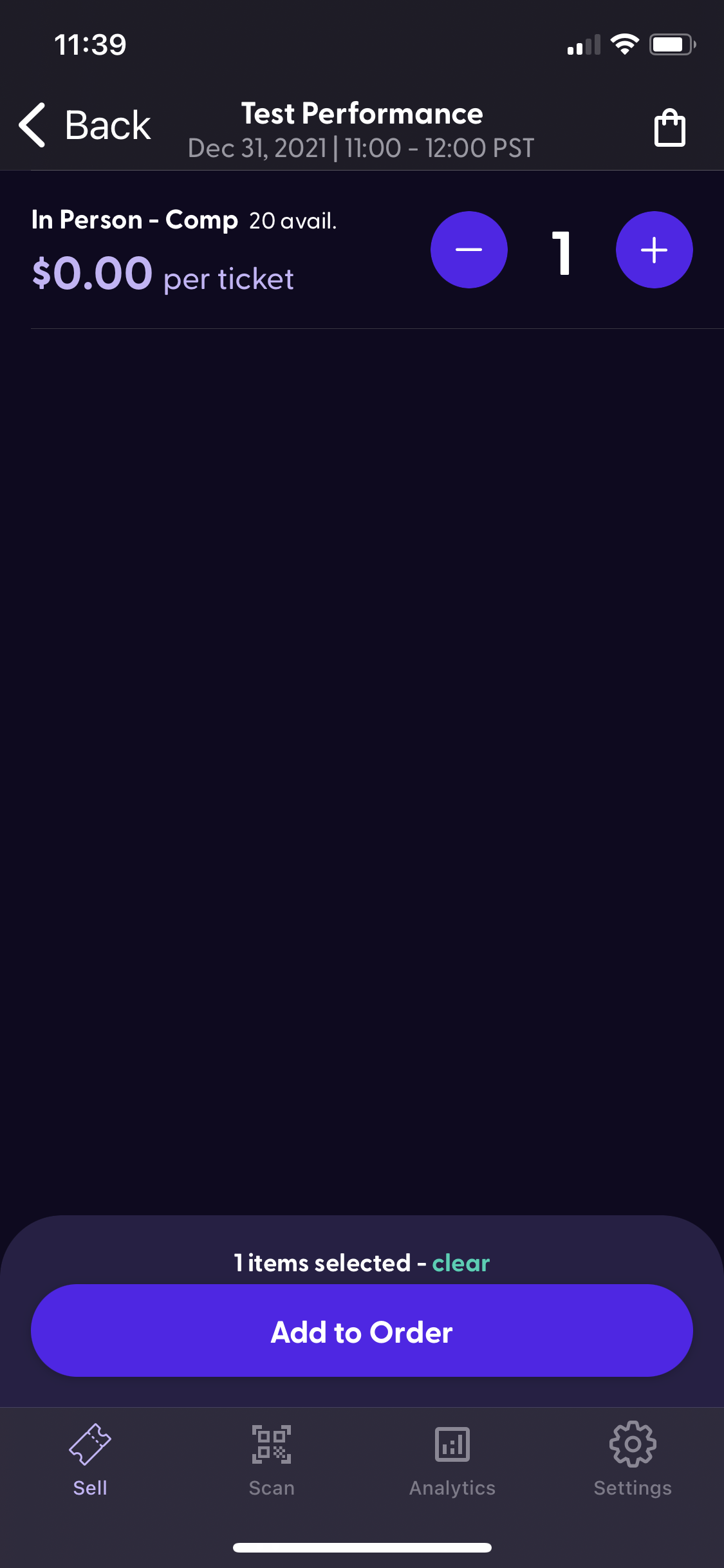
6. Enter in the purchaser's email address (optional) and then click Collect Payment to activate the reader and process the transaction. If you include their email address they will receive an email receipt and a copy of their ticket.
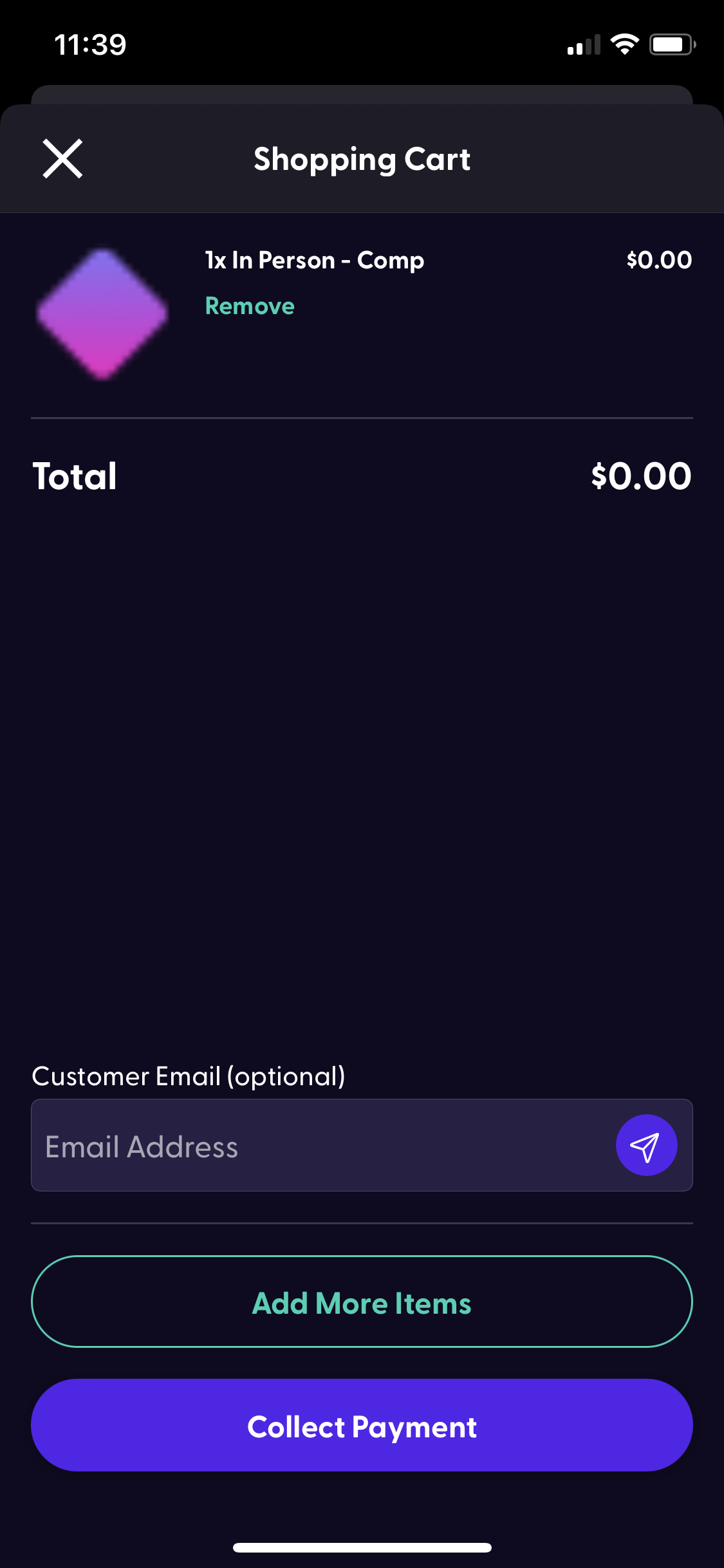
All transactions are recorded in your Stellar dashboard and will be included in your reporting and analytics.
At The Door Check-Ins
The Stellar Organizers App allows you to both scan in QR code tickets issued by the Stellar platform, or manually check patrons in.
Scan QR Code Tickets
- You will need to allow the Stellar Organizers app access to your camera.
- Open your camera app on your device and scan the barcode presented either on a mobile device or printed on paper. This will automatically check the patron in.
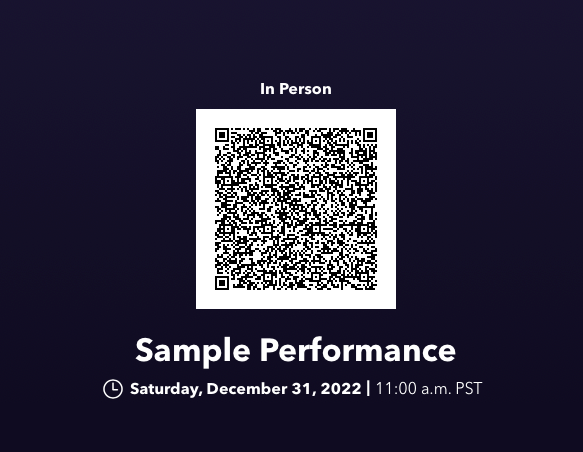
Manually Check Patrons In
- Click on Check In
- Select the event
- Select the performance
- Locate the patron's name or email, and swipe to complete the check in.
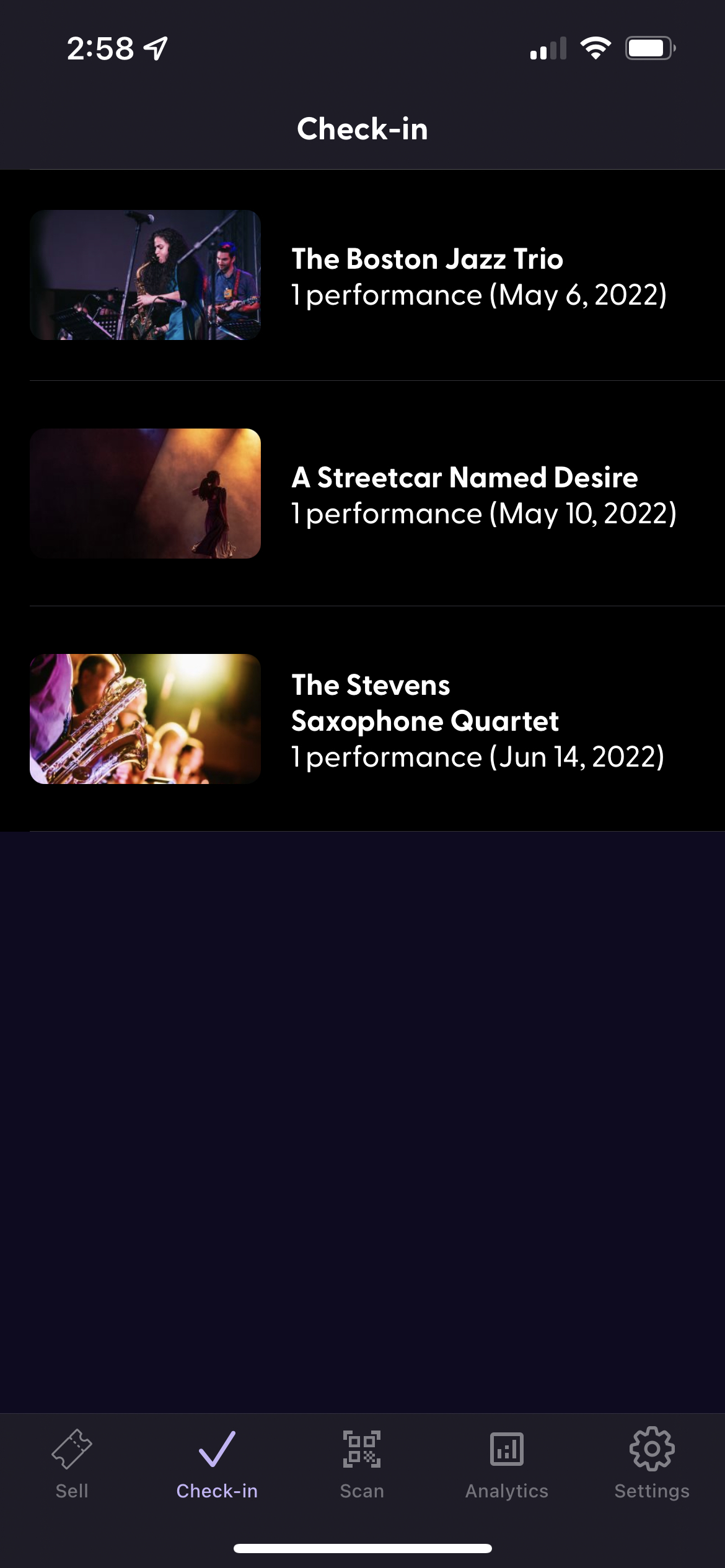
Event Analytics
Click on the Analytics icon to get access to at-a-glance data about sales for your event.