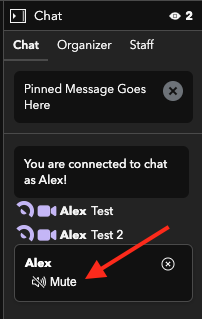Using Chat During a Livestream
Connect with your audience
Optional Chat Functions
Event organizers have the option to enable Stellar's chat (text), viewer count, reaction emoji features during a livestream.
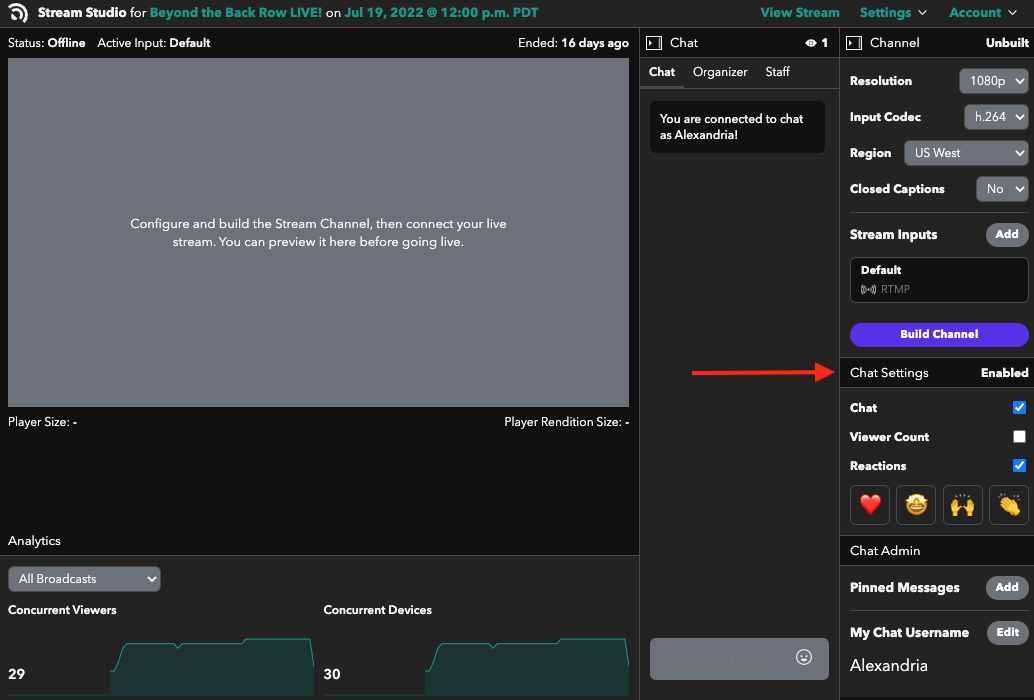
Enabling the Chat and Reaction emojis allow you to interact with your customers and your customers to interact with each other one hour before the show begins and throughout the duration of the show. Four reaction emojis are available for audience reactions and they are customizable. Reaction emojis can only be enabled when chat is enabled.
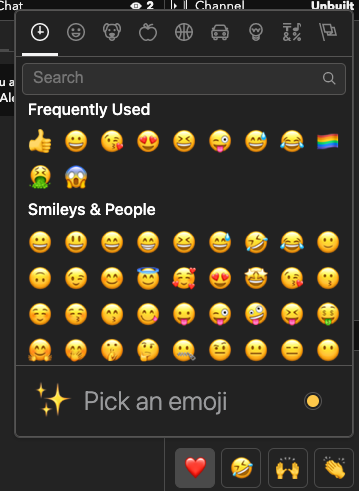
Organizers also have the option to pin a message (including links and images) to the top of the chat.


To add an image to a pinned message, use: 
To add a link to a pinned message, use: [text you want displayed](url you want linked)
To add an image with a link, use: [](link here)
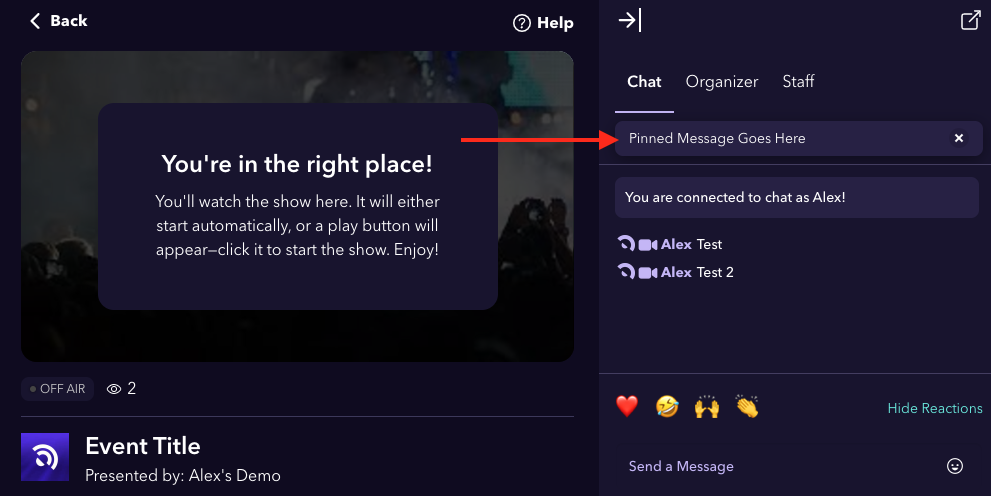
Moderating Chat
To silence unruly or problematic chatters simply click on the name in the chat feed and the option to mute them will appear. Once muted no other chat participants will hear their commentary. They will simply be chatting to themselves in a void. Once muted, they cannot be unmuted, so this feature should be used judiciously.